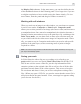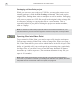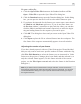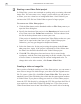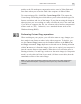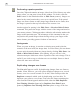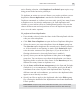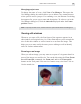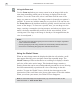Operation Manual
VIDEO PAINT: CHAPTER ONE
9
To open a video file:
1. Click the Open Video File button on the Standard toolbar or File:
Open - Video File to open the Open Video File dialog box.
2. Click the Duration button to open the Duration dialog box. In this dialog
box, you can preview the file as well as select which frames to open.
3. If you know the timecode for the frames you want to open, enter them in
the Mark-in and Mark-out spin boxes. If you do not know them, use
the Preview window’s control bar to play back the video; you can then
click the Mark-in and Mark-out buttons respectively to select the begin-
ning and ending frames for the sequence you want to open.
4. Click OK. The dialog box closes and you return to the Open Video File
dialog box.
5. Click Open to place the file or selected frames into the workspace. The
first frame of the sequence automatically appears in an edit window.
Adjusting the number of open frames
If you have already opened a video or Video Paint project file and decided
that you only want to work on a specific number of frames within the clip,
click File: Edit Duration to select the frames you are interested in. Video
Paint saves the project (if changes have been made) and then reloads it, so
only the selected frames appear. (To edit frames outside of the current
project, use the File: Open command and select the frames in the Duration
dialog box.)
Note: If you want to work on each frame in a large video file, such as 30 seconds,
first open the entire file into Video Paint and then save it as a UVP file. You can then
use the Edit Duration dialog box to open specific frames without having to reopen
the original video file.