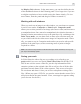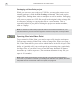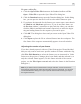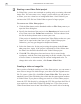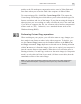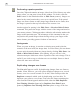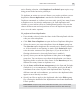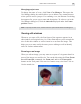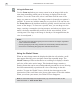Operation Manual
VIDEOGRAPHICS LAB USER GUIDE
10
Starting a new Video Paint project
In Video Paint, you are not restricted to working only on existing video and
image files. You can create a new "empty" project which you can paint on
to create your own virtual set or background matte. Once finished, you
can insert the UVP file into Video Editor as part of a larger project.
To create a new Video Paint project:
1. Click the New button on the Standard toolbar or File: New [CTRL+N] to
open the New dialog box.
2. Specify the duration of the project in the Duration spin boxes as well
as its frame rate in the Frame rate combo box. You can choose from
the list in the drop-down menu or enter your own.
If the project is intended to be placed into Video Editor, make sure your
frame rate is equal to the frame rate of your Video Editor project.
Otherwise, you may get dropped or duplicated frames.
3. Select the frame size for the project using the options in the Frame
size group box. Again, if the project is destined for Video Editor then
the frame size should be identical to the Video Editor project.
4. Click OK. The dialog box closes and a new clip is created in the
workspace, with the first frame appearing in an edit window. The color
of these frames is determined by the current background color. To
change their color after creation, click Frame: Film Color.
Creating a video or image file
Once you have finished working on a Video Paint project, you can create a
new video or image file which merges your edits with the original source
file. To create a video file, click File: Create Video File. This opens the
standard Create Video File dialog box which has the same options as those
in Video Editor. If you plan on using your work in a Video Editor project,
insert the UVP file directly by selecting the UVP file type from the Files of
type combo box in the Insert Video File dialog box. If you first create a
video file and then insert it into Video Editor, you run the risk of reducing