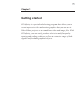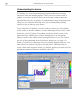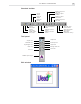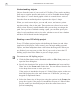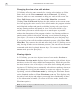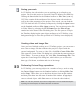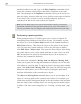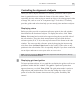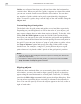Operation Manual
CG INFINITY: CHAPTER ONE
7
4. Click OK. The dialog box closes and a new edit window appears in the
CG Infinity workspace.
Changing the background of an edit window
Once created, an edit window displays a solid white background. When
you create a video or image file, this is the color of the background that
will appear behind any objects. You can change this background by choos-
ing a new color or by replacing it with the contents of a video or image
file.
To change an edit window’s background:
1. Click View: Background to open the Background dialog box.
2. Select the type of background you want from the Background source
group box. You can select a general background color by right-clicking
on the color square and selecting a color from the pop-up menu that
appears. (You can also enter the RGB values for a color directly into the
RGB spin boxes.) To use an existing image or video file, click on the
appropriate option and then click the Select button. (When choosing a
video file, you can select a specific frame to insert.) You can also
choose to resize the image or video to fit the frame, or have it centered.
(If you choose to resize, the image or video may appear distorted.)
3. Click OK. The dialog box closes and the background changes accord-
ingly. To view any changes, switch to Preview mode.