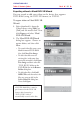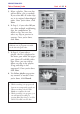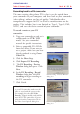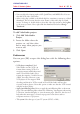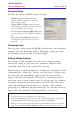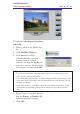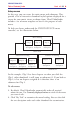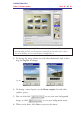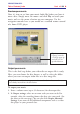Operation Manual
VIDEOSTUDIO HELP
Table of Contents | Index Back 96
Trimming a video
You can trim a video using the Jog Bar, mark-in/out, and navigation
controls. (See the illustration below.) Trimming a video gives you
the freedom to precisely edit the video length.
Adding/editing chapters
This feature is only available when the Create menus option is
selected. By doing so, you can create submenus linked to their
associated video clip at the setup menu step later.
Represented as a video thumbnail in a submenu, each chapter is like
a bookmark for a video clip. Viewers can easily select a chapter then
the video clip will immediately jump to the first scene of that
chapter and start the playback. This feature is particularly useful
when you want to attract your viewers by giving them the freedom
to choose a particular part of the movie to watch. Note that these
small video thumbnails only link to its “mother” video without
generating any additional physical video files. So, you don’t need to
worry about the possibility of unexpected file size increase.
Notes:
• You can create up to 99 chapters for a video clip.
• If the Create menus option is not selected, you will be guided to the preview
step immediately without creating any menus after clicking Next.
• When you are creating a disc with only one VideoStudio project or one video
clip, do not select First clip as first play video if you want to create menus.
Project settings
Use this for advanced MPEG output settings:
• MPEG properties for file conversion
Displays detailed information about the
selected video setting.
• Change MPEG Settings Select the type of
video setting of your project. Select Custom-
ize to personalize video settings.
• Do not convert compliant MPEG files Select
to retain settings of every MPEG compliant
file.
• Auto repeat when playback ends Select to
automatically replay the video every after
playback.