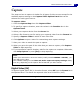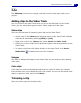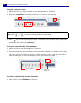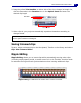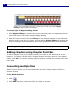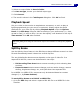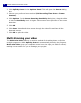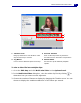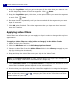Operation Manual
ULEAD VIDEOSTUDIO USER GUIDE
13
Edit
The Edit Step is where you arrange, edit and trim the video clips used in your
project.
Adding clips to the Video Track
You only work on the Video Track when you are in the Edit Step. On the Video
Track, you can insert three types of clips: video, image and color clips.
Video clips
There are several ways of inserting video clips on the Video Track:
• Select a clip in the Library and drag and drop it to the Video Track. Multiple
clips can be selected by pressing [Shift] or [Ctrl].
• Right-click a clip in the Library then select Insert To: Video Track.
• Select one or more video files in Windows Explorer then drag and drop to the
Video Track.
• To insert a clip from a file folder directly to the Video Track, click Insert
Media Files located to the left of the Timeline.
Images
The ways of adding still images to the Video Track are the same as when adding
video clips.
Color clips
Color clips are solid colored backgrounds that are useful for titles. For example,
insert a black color clip as background for end credits. You can use the preset color
clips or create new color clips in the Library.
Trimming a clip
There are three ways of trimming a clip: