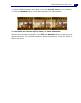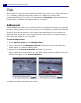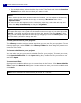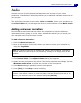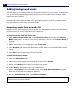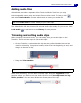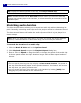Operation Manual
ULEAD VIDEOSTUDIO USER GUIDE
37
Audio
Sounds are one of the elements that determine the success of your video
production. VideoStudio's Audio Step allows you to add both narration and music to
your project.
The Audio Step consists of two tracks: Voice and Music. Insert your narrations on
the Voice Track and your background music or sound effects on the Music Track.
Adding voiceover narration
Documentaries and news features often use narrations to help the audience
understand what is going on in the video. VideoStudio allows you to record your
own narration with crisp and clear results.
To add voiceover narration:
1. Click the Music & Voice tab.
2. Move to the section of the video where you want to insert your narration by
using the Jog Slider.
3. Click Record Voice. The Adjust Volume dialog box appears.
4. Speak into the microphone and check if the meter responds accordingly. Use the
Windows audio mixer to adjust the volume of the microphone.
5. Click Start and begin speaking into the microphone.
6. Press [Esc] or click Stop to stop recording.
Note: You cannot record over an existing clip. When a clip is selected, recording is
disabled. Make sure that a clip is not selected by clicking on an empty area on the
Timeline.
Tip: The best way to record narrations is to do the recording in 10 to 15-second
sessions. This makes it easier to remove a badly recorded narration and redo it. To
remove, just select the clip on the Timeline and press [Delete].