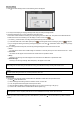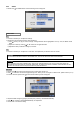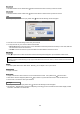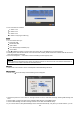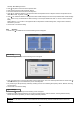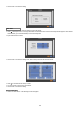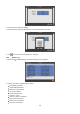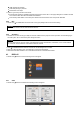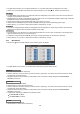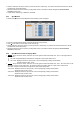User`s manual
21
4.2.2 Admin
y Please click ( ) SYSTEM>Admin and the following screen will appear.
Date
y This menu will allow you to adjust the settings.
y Please follow the procedure below for time adjustment.
① Click ( ) items (Y, M, D) you want to change. A designated item will be highlighted in a box (Y: Year, M: Month and D:
Date).
② Adjust the number by clicking ( ) ▲, ▼ buttons on the right-hand side.
③ Repeat the same procedure to change Y, M and D.
Time
y This menu will allow you to adjust the current time. The adjustment procedure is same as of Date.
Time Zone
y Please click ( ) Time Zone frame to see the list of nations and choose one.
y Click ( ) a check box next to Use Daylight Saving Time. When you live in a region to observe DST, please check it (i.e. 5).
y If DST is observed, please click ( ) Period and the following screen will appear.
y Adjust the dates of beginning (Begin) and end (End) of DST by ‘Month/Week/Weekday’.
y Click ( ) the numbers in ‘Month/Week/Weekday’ for adjustment.
y Choose ‘OK’ to confirm the setting.
CAUTION
ANY CHANGE IN DATE/TIME IS IMMEDIATELY APPLIED ON VIEWING SCREEN (LIVE), BUT THE DATE/TIME WHEN THE
RECORDING WAS DONE ARE NOT CHANGED. MAKE SURE TO REBOOT DVR AFTER CHANGING THE DATE/TIME. DO NOT
FORGET TO EXECUTE SHUTDOWN (SYSTEM>Shutdown) BEFORE REBOOT.
CAUTION
IF ADJUSTED DATE/TIME IS PRIOR TO RECORDED DATA, DATA AFTER NEW DATE/TIME MAY BE ERASED.
Date/Time