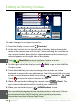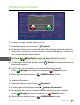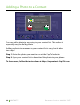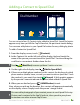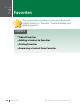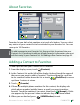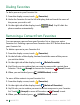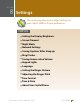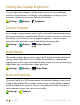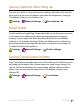User's Manual
62 CONTACTS Customer Service: 888-269-7477
Editing an Existing Contact
To make changes to a contact in your list:
1. From the display screen, touch
(Contacts).
2. Under the Contacts list on the left side of display, nd and touch the
name of the contact you wish to edit. Touch and drag the scroll bar to
see contacts further down the list. Information about the contact you
selected appears on the right side of the display.
Touch
(Next/Prev) to move up/down 5 entries at a time.
3. On the right side of the display, touch
(Edit) to go to the Add/Edit
Contact screen.
4. Touch the eld that you want to change, then use the on-screen
keyboard to type in the new information. Touch the next eld you want
to edit, or move between elds by touching (return) or
Tab
(tab).
Touch
to erase the entire contents of a line.
5. When you are nished editing the contact, touch
save
(Save). The
new contact information will be saved in your contact list.
6. When you are nished, press
HOME
(HOME button) to exit.
You can add a photograph of your contact person to each entry. Pictures
can be entered at the CapTel website, then synced to your phone.
Instructions are online at www.CapTel.com.
Add / Edit Contact
First:
Last:
favorite
speed dial
save
cancel
Q
W E
R
T Y
U
I
O
P
Numbers
Space
A
S D
F
G H
J
K
L
Z
X
C
V
B
N
M
Tab
Home:
Work:
Mobile:
Mary
Johnson
1-608-238-5400
<touch to enter home number>
<touch to enter work number>
TIP TIP