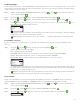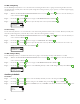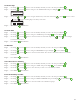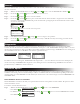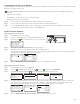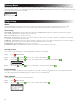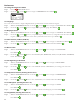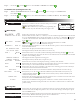Manual
21
Load New Firmware Version on USB Drive
e EVOLUTION
®
controller’s rmware can easily be updated by downloading the latest software from www.toro.com/evolution/. A USB
ash drive is needed for this procedure.
Note: Although many USB ash drives may function well with the EVOLUTION® controller, the following USB specications are
recommended:
• USB Version 2.0 Compliant
• 1–8 GB Memory Size (Smaller memory size will perform faster.)
• FAT32 File System with 1 Logical Partition
Step 1 – Create a folder inside your USB ash drive with the name Evolution (/Evolution/).
Step 2 – Create a folder inside the Evolution folder with the name Firmware (/Evolution/Firmware/).
Step 3 – Go to the EVOLUTION
®
website, www.toro.com/evolution/, and download the most current rmware version. Unzip and
save the rmware inside the Firmware folder in your USB ash drive.
Update Controller Firmware
Updating from prior to version 3.10
Step 1 – Turn O the power to the controller.
Step 2 – Connect your USB ash drive into the EVOLUTION
®
USB port.
Step 3 – Press the Down arrow and turn On the power to the controller.
USB
Figure 14
BOOT LOAD MODE V1.02
USB DRIVE ATTACHED
APP IMAGE FOUND
ERASE COMPLETE
WRITE COMPLETE
CYCLE POWER PLEASE
Step 4 – Wait until the “CYCLE POWER PLEASE” message is displayed.
Step 5 – Turn o the power to the controller momentarily before turning it back on.
e controller will then go through another update process that will take approximately 2 minutes to complete. Once update is
completed, the controller resets and the process is complete.
SOFT BOOT MODE V1.00
USB DRIVE ATTACHED
WRITE: 33%
SETUP
REGION US/CAN
LANGUAGE ENGLISH
DATE FORMAT MM/DD/YY
CLOCK 12 HOUR
TIME 12:01AM
DATE 01/01/13
Step 6 – Refer to “Check Firmware Version of Controller” section to verify the rmware version.
Updating from Version 3.10 and Later
Step 1 – Connect USB to the controller. See Figure 14.
Step 2 – Click the ADVANCED button. Use the Up or Down arrows to select FIRMWARE.
Step 3 – Select UPDATE and Press SELECT
. Select another UPDATE menu to start the process.
ADVANCED
SCHEDULE DETAILS
SENSORS
ADD/REMOVE DEVICE
DIAGNOSTICS
FIRMWARE
FIRMWARE
VERSION
UPDATE
FIRMWARE
CONTROLLER UPDATE
FIRMWARE
VERIFYING UPDATE
33%
Step 4 – Controller displays the rmware version in the controller (current) and the version on the USB drive (update). If the update
version is more up-to-date than the current version, press SELECT on YES. Firmware le is updated and a status bar will
indicate the progress. Once nished, the controller does a soft reboot and the update process is complete.
ADVANCED
UPDATE VERIFIED
CUR. VERSION 02.10
UPDATE VERSION 02.20
CONTINUE UPDATE YES
SOFT BOOT MODE V2.20
USB DRIVE ATTACHED
WRITE: 33%
SETUP
REGION US/CAN
LANGUAGE ENGLISH
DATE FORMAT MM/DD/YY
CLOCK 12 HOUR
TIME 12:01AM
DATE 01/01/13
Step 5 – Refer to “Check Firmware Version of Controller” section to verify the rmware version.