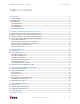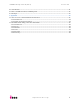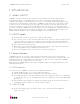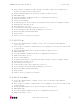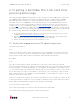User manual
UDOO Starting manual (beta) Version 0.3
http://www.udoo.org/
7"
2. Creating a bootable Micro SD card from
precompiled image
The following paragraphs will guide to in the creation of a bootable micro SD card
for UDOO board, starting from a precompiled image file containing the UDOO
Operating system, which runs using the i.MX6 processor. Without the O.S., it si
possible only to use UDOO like a normal Arduino Due (only SAM3X8E processor).
The procedure is quite easy: simply unzip the image and write it on the SD card
using the dd tool for UNIX/MAC users or Win32DiskImager for Windows users. It is
not possible to create a bootable SD card with drag and drop. Please consider that
the micro SD card size must be at least 8GB; higher capacity SD memory cards may
be used but only 8GB will be available at the end of the procedure.
1. Download any SD images (Ubuntu or Yocto) from the image section of the
website http://www.udoo.org/downloads/.
2. Extract the .img file from the .zip file you downloaded into any folder (this
path will be referred to as <img_file_path> in the guide).
3. Follow the instructions below for the OS you use:
2.1. Write the image on micro SD card using Linux:
From the terminal run:
df -h
If the PC used has a slot for SD cards (SD to micro SD adapter needed), insert the
card. If not, insert the card into any SD card reader and then connect it to the PC.
Note: the microSD card must be formatted using FAT32 File System!
Run again:
df -h
The device that had not been listed before is the micro SD card just inserted.
The left column will show the device name assigned to the micro SD card. It will have
a name similar to “/dev/mmcblk0p1″ or “/dev/sdd1″ . The last part of the name (“p1″
or “1″, respectively) is the partition number, but it is necessary to write on the whole
micro SD card, not only on one partition. Therefore, it is necessary to remove that
part from the name (for example “/dev/mmcblk0″ or “/dev/sdd”) in order to work
with the whole micro SD card.
If the micro SD card contains more than one partition, it is necessary to unmount all
of these partitions (using the correct name found previously, followed by the letters
and numbers identifying the partitions) using the command:
e.g. sudo umount /dev/sdd1
Now, write the image on the micro SD card with the command:
sudo dd bs=1M if=<img_file_path> of=/dev/<sd_name>