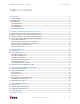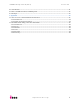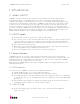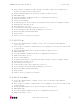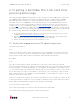User manual
UDOO Starting manual (beta) Version 0.3
http://www.udoo.org/
8"
Please be sure that you replaced the argument of input file (if=<img_file_path>) with
the pathof the .img file, and that the device name specified in output file’s argument
(of=/dev/<sd_name>) is correct. This is very important, since you could lose all data
on the hard drive of the Host PC if it is usedthe wrong device name. Please also be
sure that the device name is that of the whole micro SD card, as described above,
not just a partition. (e.g. sdd, not sdds1 or sddp1, or mmcblk0 not mmcblk0p1)
e.g. sudo dd bs=1M if=/home/<user_name>/Download/2013-5-28-udoo-ubuntu.img
of=/dev/sdd
Once dd completes, run the sync command as root or run sudo sync as a normal
user (this will ensure that the write cache is flushed and that it is safe to unmount
the micro SD card). Then run:
sudo umount /media/<sd_label>
The micro SD card is now ready to be used. Simply, insert it in UDOO’s microSD
Card slot and boot the system.
2.2. Write the image on micro SD card using Mac OSX
From the terminal run
df -h
If the Mac has a slot for SD cards (SD to micro SD adapter needed), insert the card.
If not, insert the card into any SD card reader and then connect it to the Mac. Note:
the microSD card must be formatted usingFAT32 File System!
Run again
df -h
The device that had not been listed before is the microSD card just inserted.
The name shown will be that of the filesystem’ s partition, for example, /dev/disk3s1.
Now consider the raw device name for using the entire disk, by omitting the final “s1″
and replacing “disk” with “rdisk” (considering previous example, use rdisk3, not
disk3 nor rdisk3s1). This is very important, since it could result in the loss of all data
of the disk of the Mac used, when referring to the wrong device name. Since there
could be other SD with different drive names/numbers, like rdisk2 or rdisk4, etc.
check again the correct name of the microSD card by using the df -h command both
before & after the insertion of the microSD card into the Mac used.
e.g. /dev/disk3s1 => /dev/rdisk3
If the microSD card contains more partitions, unmount all of these partitions (use the
correct name found previously, followed by letters and numbers that identify the
partitions) with the command:
sudo diskutil unmount /dev/disk3s1
Now write the image on the microSD card using the command: