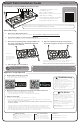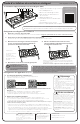Installation Guide
Smart Fan Installation Guide
www.mysmartcocoon.com
The SmartCocoon Smart (Wifi) Register Booster Fan
For more support and
installation videos scan
the code below:
Please start the process by making sure your phone is connected to your home Wifi and
that you have the Network Name and Password ready.
1. Integrated Vent Hanger (open)
2. DC Adapter Port
3. Recessed Reset Button
4. Status LEDs for Power & Connectivity
5. Wifi / Bluetooth Radio
6. Quiet High Power Variable Speed Fans
7. Integrated Vent Hanger (closed)
8. High Impact FR-4 Plastic Case
Smart Fan Setup:
Connect the adapter cord to the unit and plug it in.
*Make sure your Main HVAC system is powered off prior to moving on to the next step
2.
Remove the Existing Grill Cover
Wipe and vaccum inside the vent before installation. Turn off your Home’s HVAC system and wait 20 minutes.
1.
Pull out the integrated Springs. (hangers) Make sure
the spring is extended to its maximum length and
can freely rotate upwards.
3. Place the Smart Fan inside the vent, push the
device far enough for the tabs to touch the floor.
4.
*Please note:
All 4 hangers may
not be needed as you
need them only in
deep vents.
**Turn on the HVAC system - on cooling or heating- and wait to feel
warm/ cold air coming out while the device is inside the vent.
Please get in touch with us if the device doesn't start after a few minutes.
Place the grill vent cover back on
5.
The fans are finger safe, however we
strongly recommend securing the grill
from pets and toddlers.
PLEASE NOTE: this device is NOT a replacement for your HVAC and main thermostat. The set temperature
is going to function like a limiting factor to fan operation so it does not function once we hit the set
temperature. There is a one way communication between the device and the main HVAC system. The
device cannot control the main system, but works in sync with it, and will stop when the main blower stops,
even if the room it is placed in does not reach the desired set temperature
Application Setup (Optional):
Register and Sync the app with your Thermostat and Create Rooms
a. Follow the steps in the app and fill in the required fields.
b. Synchronize with your smart thermostat (if applicable).
c. Using the app, Add the room where the smart fan will be installed.
Add your Smart Fan
a. Enter to the room and press the “Add Device” or “+” button.
b. If you are using an Android phone, the device will be automatically detected. If using an iOS,
device you need to enter the fan ID manually.
*Please note the fan ID is a combination of 6 letters and numbers printed on the fan body, in the following
format [SCO_XXXXXX]
c. Enter the proper network name and password. On Android devices, you will have a list of
available networks to choose from. If using iOS, the network name should be entered
manually and spelt accurately. Press “OK” and wait. Please do not close the app or switch
apps during the setup. Also keep your phone close to the device and do not move the phone.
d. Once the blinking blue LED turns solid, the device is connected to Wifi.
1.
2.
3.
1 2 3 4
5
6
7
8
Download the “SmartCocoon” app
Search “SmartCocoon” in your app store.
*The application is available both for iOS and Android.
LED Indicator Note:
Solid Green: the device is connected to power
Blinking Blue: the device is ready to connect to Wifi
Solid Blue: the device is connected to Wifi
Blinking Red: The device has lost its connection
Solid Red: Error.
Over the Air Update
Your Smart fan is always updated
to the latest firmware and mobile
app versions automatically, as long
as the Wifi connection is maintained.
Contact us:
hello@mysmartcocoon.com
www.mysmartcocoon.com
Troubleshooting
Fan Modes
In case of a Fan Connection Error:
1. Wait until the app process is finished
2. Unplug the device and plug it back in after a
few seconds
3. Wait 30 seconds. By using a thin object,
Press and hold the red reset button until all
LEDs turn on, and then let it go.
4. After the blinking blue appears, retry the
process on the app again.
ECO Mode:
(Recommended) - Our energy-saving
mode provides maximum energy efficiency by
blowing the trapped and energized air sensed in
your home's ducts. Turns on automatically when the
A/C or furnace is cooling or heating.
Auto Mode: Set your desired room temperature.
SmartCocoon will automatically turn on when the
main system is on cooling or heating AND your room
is not yet at your desired temperature.
Always On/Off: Use the mobile app to set the fan
to on or off on demand.