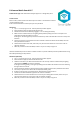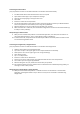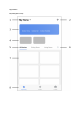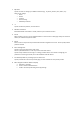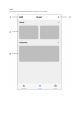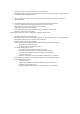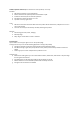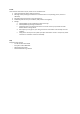Instructions
1. My Home
Tap this to select or manage your different locations (e.g. my home, parents’ place, office, etc.)
Here you can change
o Name
o Rooms
o Location
o Device sharing
o Add family members
2. “+”
Tap this to add new products, see instructions.
3. Weather information
Estimated weather information is shown, based on your set Home location.
4. Scenes
When creating a scene, it can be selected whether or not to shown on first page. If they are said to be
shown, this is where they will be shown.
5. Rooms
Select a room to only show the products that have been assigned to this room. This to quickly find the
products relevant
6. Room management
Tap the cog on the right to add or edit rooms
Choose a predefined room or enter any custom name and confirm
Tap the newly created room to assign or unassign products to this room. When unassigning, the
products are not being removed, but are still available under All devices.
7. All installed products or product groups are shown here
Tap the product tile to access the product page, the main interface for the specific product.
8. Main navigation between different displays
a. My family = products
b. Smart = Scenes and Automations
c. Profile = Personal profile and general app settings