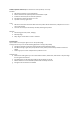Instructions
Full manual Nedis SmartLife™
Download the app: Nedis SmartLife from Apple App store or Google Play Store.
Create account
Select country code and enter full national phone number or email address and then
request verification code.
Enter received verification code and pick your own password.
Add device
1. Tap “+” on the top right corner. A list of potential products appears.
2. Select the device type you want to add from the list
3. Activate the device to be added by plugging it in or connecting the battery.
4. Make sure the indication LED (or the lighting device) flashes quickly (as shown in example in the
application) and tap the button to confirm.
If the light is not flashing quickly hold the reset button (or switch the bulb off and on for 3 times) until
it flashes.
5. Confirm your phone is connected to the Wi-Fi network to which the device will be added, enter the
Wi-Fi password and confirm.
6. Now the device will be searched, make sure your phone and the device are close to the router to
optimize reception.
7. After the product is found and added, rename it so you can easily recognize it.
If above method fails (this can be due to unstable network or specific network protection) add the device using
AP mode by following the steps below.
Add device (AP mode)
1. Tap “+” on the top right corner. A list of potential products appears.
2. Select the device type you want to add from the list
3. Hold the reset button (or switch the bulb off and on for 3 times) until the indication LED (or lighting
device) flashes SLOWLY (as shown in example)
If the light is flashing quickly, reset again by holding the reset button for about 5 seconds or switching
the light off and on 3 times.
4. Confirm the Wi-Fi network to which the device will be added, enter the Wi-Fi password and confirm.
5. Connect your phone to the device’s Wi-Fi hotspot (SmartLife_xxxx)
6. If asked: confirm to stay connected to Wi-Fi network without internet access
7. Go back to the Nedis SmartLife application to continue installation.
8. Now the device is sent the instructions to connect to your existing Wi-Fi network, make sure your
phone and the device are close to the router to optimize reception.
9. After the product is found and added, rename it so you can easily recognize it.