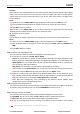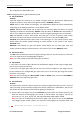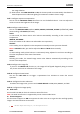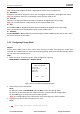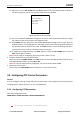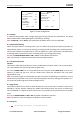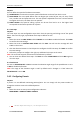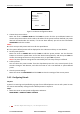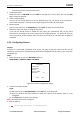User manual
User Manual of IR Speed Dome
© Hikvision Digital Technology Co., Ltd. All Rights Reserved.
28
PATROLS
PATROL NUM 1
EDIT PATROL
PREVIEW
CLEAR PATH
PATROL_D 30S
BACK EXIT
Figure 3-13 Patrol Configuration Menu
2. Choose the patrol number.
Steps:
(1) Move the cursor to PATROLS NUM and click IRIS+ to enter edit mode.
(2) Click the up and down direction buttons to select the number of the patrol which is to be
configured.
(3) Click IRIS+ again to confirm the settings and exit edit mode of this column.
Note: Up to 8 patrols can be configured.
3. Edit the patrol.
Steps:
(1) Move the cursor to EDIT PATROL and click IRIS+ to enter edit mode.
NUM PRESET DWELL SPEED
1 0 6 30
2 0 6 30
3 0 6 30
4 0 6 30
5 0 6 30
6 0 6 30
7 0 6 30
DONE: OPEN QUIT:CLOSE
Figure 3-14 Edit the Patrol
(2) Click up/down direction buttons to choose the number and locate the preset to be edited.
(3) Click left/right direction buttons to position the cursor to the column of PRESET, DWELL and
SPEED. You can click the up/down direction buttons to set the value of preset number, dwell
time and patrol speed.
Note: The presets you set for a patrol should be the ones that have been pre-defined by
users. The dwell time (0-30 seconds selectable) is the time that the speed dome stays on a
certain preset; the patrol speed (level 1-40 selectable) is the scanning speed the speed dome
switching between the presets.
(4) Follow the above steps to define the other presets for the selected patrol. You can configure
up to 32 presets in sequence for a patrol. Press IRIS+ to save the new settings or press IRIS-
/R&DOO
ZZZFFWYLUHODQGLH
VKRS#FFWYLUHODQGLH