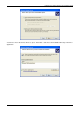Installation guide
Unibrain Fire-i digital camera Quick Installation Guide
17
How to get the best camera picture
Fire-i™ Digital Camera is an IIDC camera. Purpose of using such cameras, featuring uncompressed
transmission of the picture, is to get high quality results. Correct adjustment is critical in order to achieve a nice
picture display and acquisition.
This chapter presents some basic recommendations. Please apply them in following order.
i. First check this!
To adjust your Fire-i™ Digital Camera, you will use your monitor display … and your eyes.
• Check the settings of your monitor display. It can often be set to give a more comfortable use for
office work, but then it will not display the picture like it should. Usual good settings are: brightness
close to 50%, contrast close to 90%. Check also that the color temperature adjustment of your
monitor is correct: open a blank page in your word processor and check that it has the same color as
a real sheet of paper.
• Verify the gamma mode of the camera. Gamma is a function that adapts the picture so that it is
more realistic to the human vision. Gamma should be ON (=1, default value).
ii. Clean the optical system
Dust and condensation can affect strongly the quality of your picture, firstly
by displaying “dark zones” in the image, but also, by a strong reduction of the
contrast. Use best an air blower and special cleaning tools for glasses or
photographic equipment. Wrap a special cleaning tissue around a cotton
swab, making a cone. This will allow you to reach the very small glass
surface of the lens.
Note:
If a cold camera enters a hot area, air humidity can condense on
optical surfaces, and not only on the front of the lens, but often between lens
and sensor. Result is a catastrophic drop of contrast. Allow the camera to
warm up.
iii. Flicker cancellation in fluorescent lighting conditions
If you work indoors with fluorescent lighting, you will most probably see flicker on your screen.
Set the shutter to manual, and select a shutter speed which value is the closest too:
• A multiple of 10 ms (millisecond) for countries with 50 Hz electrical network.
• A multiple of 8.33 ms (millisecond) for countries with 60 Hz electrical network.
• Select the highest multiple compatible with your requested frame rate.
Example. Frame rate 15 fps, in Europe. Maximum shutter compatible with the frame rate is 1/15 =
66.66 ms. Select 60 ms, otherwise if not possible select 50 ms, 40 ms, 30 ms …
iv. White balance
The Fire-i™ Digital Camera has an automatic white balance mode set on by default. You may keep this
setting if it matches your requirements. Should you want to have a more accurate rendering of the colors,
you can use the manual white balance control mode. It is a fixed white balance mode.
• Select a white object (like a sheet of paper); aim at it so that it takes the major part of the picture.
There is no need to adjust the focus, a blurred image is even better.
• Reduce the light level to medium by action on the gain or reducing the shutter. The object should
look just a little too dark.
• Note the default level of the saturation control, and set it to maximum.