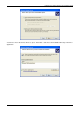Installation guide
Unibrain Fire-i digital camera Quick Installation Guide
18
• Move the U/B cursor until a position showing the less blue and the less yellow tint in the picture;
then move the V/R cursor until a position showing the less green and the less red tint in the picture;
repeat such iterations on U/B and V/R cursors until the picture looks totally black and white.
• Reset the saturation control to its default level.
• Aim at objects of different colors in the same lighting environment, to confirm a good result.
v. Focus
• Note the default level of the sharpness control, and set it to maximum.
• Adjust the focus.
• Reset the sharpness control to its default level.
vi. Exposure controls
If automatics settings give you a nice result on screen, just leave them as they are. If you need to interact,
purpose is to get the highest contrast, keeping the dark zones as dark and the bright zones as
bright but not over-lighted.
Exposure is a generic word meaning “light level”. It is sometimes confused with shutter. In the Fire-i™
Digital Camera, the light level is controlled by 2 adjustments: gain and shutter.
Gain and shutter both contribute to raise or reduce the light level, but each of them has a separate other
effect on the picture:
• Raising the gain increases the light level but also increases the visible noise.
• Increasing the shutter time (up to the limit defined by your frame rate) will increase the light level,
but picture will be blurred if the subject moves. Shutter defines the time the sensor integrates one
picture, this time must be shorter than the time needed for the subject to move of a few pixels …
vii. Last steps
Finish the adjustments like follows:
• Fine tune the color level using the Saturation control, according to the best visual result. Please to
not use too high levels without checking first on different colored subjects, and in dark conditions.
Too high saturation can give artificial colors and makes the video noise much more visible.
• Set the Gamma to your desired operating conditions. ON (= 1) if picture is intended to be monitored
on a screen, OFF (= 0) if picture is intended to be processed by a vision system.
• Adjust the Sharpness according to the desired operating conditions. OFF (= 0) if picture is intended
to be processed by a vision system, otherwise to the best level that fits your eyes.
• Effect of the Black level control is to add or remove a constant value to ALL the picture levels,
although negative values will be clipped to zero. Setting the black level too low can therefore create
artificial “flat” black zones where the reality shows only for example a “close to black” shadow, and
the result will appear totally “artificial”. Setting the black level too high will impair the contrast of your
picture. Usually, leave the camera in automatic
Black level control.
• Backlight compensation. This is a non-IIDC
compliant feature included in the Fire-i™ Digital
Camera. Backlight compensation works in
automatic exposure mode, it changes the zone of
the image that is used to compute the average
lighting. Typical use is for example to image a
person in front of a very bright window. Usually,
due to the light from the window, automatic
exposure reduces the settings and the person is
fully dark. With backlight compensation, one can
set the exposure settings only in the zone of the
person, that displays correctly, and the
background is fully overexposed.