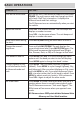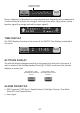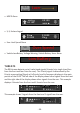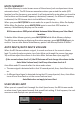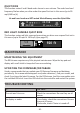User's Manual
- 23 -
AUTO DIM
The Auto Dim feature only displays in the menus if you select Auto through the Auto
Dim menu setting.
The R9 Extreme has a light sensor that works with the Auto Dim feature to dim
or brighten the OLED display according to outside light levels. Configure OLED
brightness/dim levels through the Auto Dim setting in the menus.
Congure Auto Dim from MENU
1. Press MENU. Press
VOL +
or
VOL –
to scroll through the menu options until
Auto Dim Setting displays.
2. Press MENU to access Bright level options (Bright level box in the illustration).
Press MENU to scroll between Bright, Dim, and Dimmer.
3. Press VOL + to access Dim level options (Dim level box in the illustration). Press
MENU to scroll between Bright, Dim, Dimmer, Dark, and Off.
4. Press VOL + to access the next menu item
5. The OLED will change to these preset levels according to outside light levels.
Auto Dim Setting
Menu Option
Bright
level
Select Bright,
Dim, Dimmer
Dim
level
Select Bright,
Dim, Dimmer,
Dark, O
Press Menu
Press
+
Quiet Ride
Menu Option
Press Menu to
Press Menu to
Press
+
ALLOCATING MEMORY
The R9 Extreme allows 2000 memory points to be shared between Mute Memory
points and User marks. The default allocation is 1000 points each; the most one
category can have is 1750 with the other category having a maximum of 250 at the
same time. Change this allocation through the Memory Quota menu.
The Memory Quota menu lets you allocate memory in 50 point blocks. For example,
if you want to add 50 points to Mute Memory, those 50 points are deducted from
User Marks. This creates a balancing effect between the two.