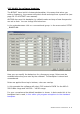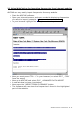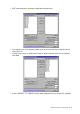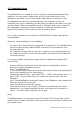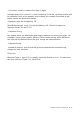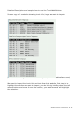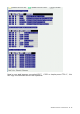User manual
ARC246 Software User Manual 1.10- 45
3.2 TrunkWebCatcher
TrunkWebCatcher is a small but useful utility for importing trunk data from
websites. You can import frequencies, trunk id’s and descriptions from
websites in seconds! You can also modify data before you export or save.
TrunkWebCatcher will convert selected text from a website (using the
clipboard) into a grid. Depending on the filters you define, the data in the grid
can be refined. Once an acceptable result is achieved, data can be copied to
the clipboard for import into other software, or data can be saved in the
general CSV format. CSV format files can be read by Excel.
Your screen should be set to minimum of 800x600 but higher settings are
recommended.
There are some limitations in the software:
- the text that is copied onto the clipboard and imported in TrunkWebCatcher
should not be too large. About 45000 characters is the maximum (this
includes spaces!)
- the software assumes that a trunk id or frequency is at the beginning of a
line. Websites that first show text information and than the id number will
not work properly.
To use the software follow these steps (see also detailed description with
screenshots):
- locate a website showing the trunk data you are interested in, a good
resource is www.radioreference.com
- start TrunkWebCatcher
- in your web browser, press and hold the left mouse button and highlight the
area of the website you are interested in
- release the mouse button, and select EDIT _ COPY in the browser menu, or
press CTRL-C at the same time, this copies the selected text onto the
clipboard
- go to TrunkWebCatcher and press ‘Import from Clipboard’, the software will
now copy the data into the grid
- refine the data using the filter options
- either save to disk or use ‘Copy To Clipboard’ to paste data into other
applications, you simply highlight the area in the gird that you want to
export. The save option saves the entire grid.
Save:
TrunkWebCatcher can save data in the CSV format. CSV format files can be
read by Excel. Please note that in the beta version the entire grid is saved, not
the selected area.