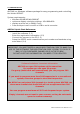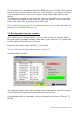User manual
ARC246 Software User Manual 1.10- 6
1.4: Getting started: RS232 communication setup
After installation of the software you must check and set the software settings
for RS232 communication.
Start the software and select: BC246T _ RS232 setup from the menu.
The software has an auto detect option.
If you know the settings for the serial communications port and baud-rate you
can manually set them. Select OK and the software will store your settings.
The software remembers these settings.
If you do not know the correct settings you can use the software auto-detect
option:
- Connect your scanner to a free serial comport (normally this is a 9 pin
connector) using the cable that was supplied with the scanner
- Switch on your scanner, verify the scanner is enabled for RS232 serial
communication: Press MENU , select ‘Xfer Information’ ‘PC Control’ and
select 57600 and press E to store this setting.
- In the software press the auto-detect button, the software will scan all
available serial ports and detect the scanner model and baud-rate. This
autodetect process may take several minutes.
- If the software successfully detects the scanner, a message is shown, if
the software does not detect the scanner check your cable and the
scanner settings. Refer to section 8.2 for troubleshooting tips from our
customer support department.
- The 57600 baud-rate setting is the preferred setting. Only use lower
baud-rates in case of erratic communications. Choosing a lower baud-
rate then 19200 will decrease overall performance of the software.
USB devices: Uniden scanners use the RS232 serial port standards. They do
not support USB connections.
BuTel does not provide any support for USB <> serial converters, use at your
own risk. Any questions about a USB converter must be sent to the supplier of
that device not to BuTel.