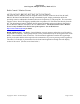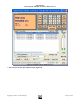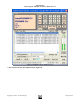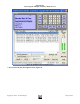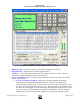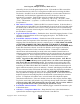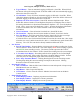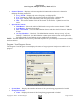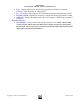User`s guide
ScanControl
One Program, Multiple Scanners, Made in USA
Copyright 2009 – 3D Technologies Page 68 of 86
o Tag All Button – Turns on automatic tagging of all Search / Scan Hits. When clicked
this button will tag all existing Search / Scan Hits AND it will start automatically tagging
all new hits that arrive in the list.
o Clr All Button - Turns off (Clears) automatic tagging of all Search / Scan Hits. When
clicked this button will untag or clear all existing Search / Scan Hits AND it will turn off
automatic tagging of all new hits that arrive in the list.
o Duplicate All, None, Select Option - Search Hit Autostore duplicate mode. When
Search Hit Autostore mode is on and duplicate frequencies or talkgroup IDs are found
this setting determines how ScanControl handles the duplicate. All – store all duplicates
found. None – store none of the duplicates. Select – presents the duplicate information
to the user and allows him / her to select whether or not to store the duplicate
information.
o Clear List Button – Clears all entries from the Scan / Search Hit list box.
o Hit Count Box – Displays the total current number of Search / Scan hits in the list.
o Save List Button – Saves the entries from the Scan / Search Hit List box to a unique
.CSV file on your PCs’ hard disk. The .CSV files will have a name like
071602143220.csv (the 071602143220 filename is based on the current date / time stamp
when the save occurs) and be located in the <drive>:\<install directory path>\Search Hits\
directory. The .CSV files can then be directly loaded into Microsoft Excel.
• IAC Section
o Record Time Display – Numeric display (0.00 Seconds) of audio recording time for the
current Channel / TGID / Search Hit. This value displays RED when recording is paused
and GREEN when recording is active. The time in seconds represents the TOTAL
accumulated time for the Channel / TGID / Search Hit recording since the session began.
o L / R Audio Level Display – Recording audio level bar graphs for the Left and Right
channels of audio input. Some radios only output 1 channel (Mono) of audio. In those
cases only the Left or Right bar graph will be active during recording.
o Start / Stop / Res(ume) Button – Clicking Start begins the current recording session.
Clicking Stop during the current recording session pauses the session. Clicking
Res(ume) restarts the current session.
• Operations Controls
o Min View Button - Hide the full Control / Monitor screen and open the “always on top”
Mini Monitor Screen (see below).
o Help Button - Click to open this Help file.
o Close Button – Click to close the Control / Monitor Screen and return to the Main
Control Screen.
• Status Display Section
o Status Display Window – Displays program status information.
o Date Display Window – Displays the current system date.
o Time Display Window – Displays the current system time.
Figure 47 - Mini Monitor Screen