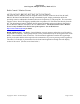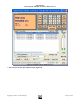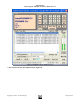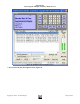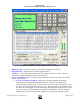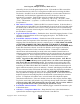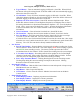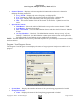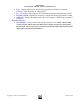User`s guide
ScanControl
One Program, Multiple Scanners, Made in USA
Copyright 2009 – 3D Technologies Page 69 of 86
• Scanner Monitor – Displays real time snapshot information about the active channel or
talkgroup ID being monitored.
o Freq / TG ID – Displays the active frequency or talkgroup ID.
o Tag – Displays the Alpha Tag associated with the frequency / talkgroup ID.
o Sys / Grp – Displays the associated system and group of the scan hit.
o Hits – The current number of hits in the Search / Scan Hit list. Updated as new hits
arrive.
• Operations Controls
o Hold Button – Places the radio in Hold mode to stop on the current channel / TGID.
o Scan Button – Resumes Scan mode.
o Max View Button – Close the Mini Monitor Screen and show the full Control / Monitor
Screen.
o On Top Checkbox – Checked – The Mini Monitor remains “always on top” of your
Desktop. Unchecked – the Mini Monitor remains open and active but can be placed in
the background of your Desktop as new applications are opened.
NOTE: The Mini Monitor Screen can be positioned anywhere on your Desktop for maximum visibility
and convenience.
Program / Load Progress Screen
The Program / Load Progress screen displays the status of any program or load process while it is in
progress.
Figure 48 – Program / Load Progress Screen
• System Data – Displays the number and name of the system being programmed or loaded.
• Group Data Section:
o Name – Displays the name of the Group being programmed or loaded.