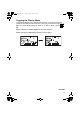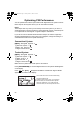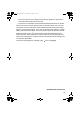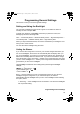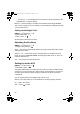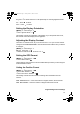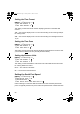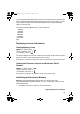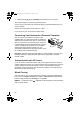User Guide
54
Using the Menu
The BCD996T incorporates an effective menu system that lets you make all the
necessary setting options required to program the scanner and effectively use the
many features. To use the menu, press [MENU].
You immediately see the screen display the menu title at the top and three of ten
menu options beneath. Using the Multifunction Scroll Control, you can rotate the
control left or right to quickly review all ten listings.
The depth of each menu selection is extensive. For the purpose of this manual, the
following chart indicates the primary menu selection, the purpose of that selection,
and a reference to the page or pages that provide the details associated with the
option.
Menu Item Let’s You… For Detail, See…
Program System Select options related to setting up
a new system or editing one
already programmed.
See "Scanner Programming"
reprint.
Program Location Choose GPS related locations for
data to alert, confirm location, and
provide you with an audible
warning if desired.
See Using the Position Locations
Srch/CloCall Opt Lets you adjust settings that affect
the scanner during search and
Close Call operation
See “Search and Close Call
Options” on Page 104
Search for... Choose and search programmed
ranges of desired services
See “Searching and Storing” on
Page 92
Close Call Setup the radio to receive, and let
you hear, nearby strong stations.
See “Using the Close Call Feature”
on Page 100
Set Priority Lets you scan a conventional
system and check for designated
priority channels.
See “Priority Scan” on Page 110
WX Operation Set choices for weather scanning. See “Using Weather Alert (SAME)”
on Page 111
Tone-Out for... Select up to 10 Tone-Out settings
or Standby
See “Fire Tone-Out” on Page 114
Wired Clone Copy data directly from one
BCD996T to another BCD996T.
See “Wired Cloning” on Page 60
Settings Choose settings for miscellaneous
but convenient options.
See the respective pages for each
option:
UB335ZH.book Page 54 Friday, March 17, 2006 4:35 PM