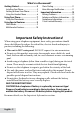D1660 Series User's Guide You will also find: What's in the box? Accessory handset and charger D1660 base with cordless handset Not pictured: xx Rechargeable battery (BT-1021) xx Battery cover xx AC adapter (PS-0035) If you purchased model number: D1660 D1660-2 Not pictured: xx Rechargeable battery (BT-1021) xx AC adapter (PS-0035) xx Telephone cord D1660-11 D1660-12 ... ...
What’s in the manual? Getting Started................................... 3 Installing Your Phone..................................3 Getting to Know Your Phone....................4 Using the Handset Menu...........................6 Using Your Phone................................ 7 Using the Phonebook..................................9 Using Special Features....................... 9 Silent Mode.....................................................9 Multihandset Features.............................
Getting Started Installing Your Phone Charge the Battery 1. Unpack all handsets, battery packs, and battery covers. If you need to remove a cover, press in on the notch and slide the cover down and off. 2. Line up the battery connector with the jack inside the handset; the connector only fits one way. 3. Push the connector in until it clicks into place; tug gently on the wires to make sure the battery is securely connected. 4. Replace the battery cover and slide it into place. 5.
Getting to Know Your Phone Parts of the Base Key Find hS FIND HS Charging Contacts Find Handset What it does In standby: page all handsets. Parts of the Handset UP MENU/ SELECT END CID Twelve-key INTERCOM/ dial pad CLEAR MESSAGE/ MUTE Charging contacts Microphone PHONEBOOK SPEAKER TALK/FLASH Key (icon) Phonebook ( ) Talk/flash ) Redial/pause ( Up ( ) ) English - 4 REDIAL/PAUSE What it does xx In standby or during a call: open the phonebook. xx In the menu: go back to the previous screen.
Key (icon) What it does Menu/select xx In standby: open the menu. xx In any menu or list: select the highlighted item. End xx During a call: hang up. xx In any menu or list: exit and go to standby. CID xx In standby or during a call: open the Caller ID list. xx When entering text: move the cursor to the right. Intercom/ clear xx In standby: start an intercom call. xx During a call: put the call on hold and start a call transfer.
Using the Handset Menu Press MENU/SELECT to open the menu. Handset Setup Date & Time Press PHONEBOOK to go back a screen OR press END to exit the menu. If you don't press any keys for about 30 seconds, the handset exits the menu. During a call, use Handset Setup Phonebook to back out of T-coil Handset Setup Use UP and DOWN to the menu Tones Setup rotate through the Ringer Handset without options. Personal Ring hanging up. Press MENU/SELECT to choose the current option.
Global Setup Menu The settings on this menu affect all handsets. Only one handset at a time can change these menu options. Menu Option Dial Mode Edit Voice Mail Set Line Mode Voice Mail Tone VMWI Reset What it does Choose tone or pulse dialing (see p. 3). Enter, edit, or delete the access number for voice mail service (see p. 12). Do not change this setting unless instructed to by customer service. Change the way your phone communicates with a voice mail system (see p. 12).
Finding a Lost Handset With the phone in standby, press Find HS on the base. All handsets beep for 1 minute; to cancel, press Find HS again or press any handset key. Changing the Volume You can adjust each handset’s volume independently. Press UP or DOWN to increase or decrease the earpiece or speaker volume when you are on a call. You can adjust the ringer volume only when the phone is in standby. ##Turning the ringer volume all the way down turns off the ringer.
Using Call Waiting ♦♦ Call Waiting, a service available from your telephone provider, lets you receive calls while you are on another call. Caller ID on Call Waiting (CIDCW) service displays Caller ID information for a waiting call. ♦♦ If you get a Call Waiting call, the phone sounds a tone and displays any CID information received from the waiting call.
1. With the phone in standby, press and hold # on any handset. The phone prompts you to select the number of hours (1 - 9 or Always On) that you want it to stay in silent mode. 2. To confirm, press # or just wait about 5 seconds. The phone displays Silent Mode On on each handset. 3. After the selected number of hours, the phone automatically exits silent mode. To exit silent mode manually, press and hold # again. Multihandset Features ##To use the features in this section, you need at least 2 handsets.
Privacy Mode ♦♦ With a call in progress, press Menu/select twice to activate Privacy mode. As long as privacy mode is on, you’ll see a in the display, and no other handsets can join your call. ♦♦ Privacy mode turns off automatically when you hang up or put the call on hold; you can also turn it off by pressing Menu/select twice. Handset to Handset Intercom ♦♦ Whenever the phone is in standby, you can make an intercom call between handsets without using the phone line.
messages with one key touch. Contact your voice mail provider for more information. Setting the Voice Mail Tone The voice mail feature supports both Stutter Dial Tone (SDT) and Frequency-Shift Keying (FSK) notification signals. With the phone in standby, open the menu, and select Global Setup. Select Voice Mail Tone, and choose Off if your service uses FSK signals; if your service uses SDT signals, choose On.
General problems A handset can make calls, but it won’t ring. A handset is not working. The phone keeps ringing when I answer on an extension. Audio issues Callers sound weak or soft. There’s a lot of noise or static on the line Possible solutions xx Make sure the ringer is turned on. xx Make sure Silent Mode is turned off (see p. 9). xx Charge the battery for 15-20 hours. xx Check the battery connection. xx You may have to change the line mode. Contact Customer Service for instructions.
Voice mail issues The new message icon doesn’t turn off after I’ve listened to all my messages. Possible solutions xx Reset the Voice Message Indicator (see p. 13). Installing a Line Filter or DSL Filter A telephone line filter or DSL filter prevents services that use the phone line from causing interference on your phone. To get a line filter, contact your service provider or look in an electronics store. Plug the filter into the telephone wall jack and plug the base into the filter.
##If you don’t hear a dial tone or the display says Registration Failed, charge the battery completely, then try again. Adapter and Battery Information AC Adapter for Base and Charger Part number PS-0035 Input voltage 120V AC, 60 Hz Output 8V AC @ 300mA voltage xxUse only the supplied AC adapters. xxUse the proper adapter for the base & any chargers. xxDo not place the unit in direct sunlight or subject it to high temperatures.
phone cord and modular plug is provided with this product. It is designed to be connected to a compatible modular jack that is also compliant. See installation instructions for details. The REN is used to determine the number of devices that may be connected to a phone line. Excessive RENs on a phone line may result in devices not ringing in response to an incoming call. In most but not all areas, the sum of RENs should not exceed five (5.0).
accordance with the instructions, may cause harmful interference to radio communications. However, there is no guarantee that interference will not occur in a particular installation. If this equipment does cause harmful interference to radio or television reception, which can be determined by turning the equipment off and on, the user is encouraged to try to correct the interference by one or more of the following measures: xxReorient or relocate the receiving antenna.
craftsmanship with only the limitations or exclusions set out below. WARRANTY DURATION: This warranty to the original user shall terminate and be of no further effect 12 months after the date of original retail sale.