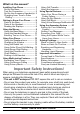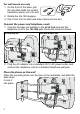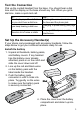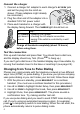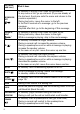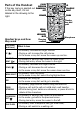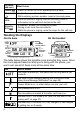DECT2188 Series User's Guide What's in the box? Telephone cord DECT2188 base with answering system Corded handset Base AC adapter (PS-0034) Coiled cord Desk stand/ wall mount bracket DESK WALL DCX210 accessory handset & charger You will also find: Charger AC adapter (PS-0035) Battery Rechargeable cover battery pack (BT-1016) If you purchased You should model number: have: DECT2188 1 of each DECT2188-2 2 of each DECT2188-3 3 of each DECT2188-4 4 of each DECT2188-5 5 of each DECT2188-6 6 of each If
What's in the manual? Installing Your Phone....................... 1 Set Up the Base............................... 1 Test the Connection........................ 3 Set Up the Accessory Handset(s)... 3 Changing from Tone to Pulse Dialing........................................... 4 Getting to Know Your Phone.......... 5 Parts of the Base............................. 5 Parts of the Handset........................ 7 Reading the Displays ..................... 8 Using the Menus...............................
Installing Your Phone Set Up the Base Attach the stand Before you attach the stand, you have to decide if you want the phone to rest on a desk or hang on a wall. For desktop use 1. Turn the stand so the word Desk is right-side up (it will be on the right). 2. Insert the tabs into the notches marked Desk at the top of the base. 3. Press in on the latch and slip it into the notch. DESK WALL DESK WALL DESK DESK For wall mount use 1.
For wall mount use only 1. On the front of the base, pull the clip (that holds the corded handset in place) out of its slot. 2. Rotate the clip 180 degrees. 3. Flip it from front to back and slide it back into the slot. Connect the power and telephone cords 1. Connect the base AC adapter to the AC IN 7.8V jack and the telephone cord to the TEL LINE jack. Route the cords as shown: For desktop use For wall mount use DESK DESK WALL DESK DESK WALL WALL 2.
Test the Connection Pick up the corded handset from the base. You should hear a dial tone and the display on the base should say Talk. When you get a dial tone, make a quick test call. If... Try... the display says Check Tel Line checking the connection between or you don't hear a dial tone the base and the phone jack. changing to pulse dialing (see page you keep hearing a dial tone 4). see page 27 for tips on avoiding there's a lot of noise or static interference.
Connect the charger 1. Connect a charger AC adapter to each charger's AC IN 8V jack and set the plug into the notch as shown. (These adapters might already be connected.) 2. Plug the other end of the adapter into a standard 120V AC power outlet. 3. Place each handset in a charger with the display facing forward. The charge light should turn on. AC IN 8V If... the charge light doesn't turn on Try... - reseating the handset. - checking the AC adapter connection.
Getting to Know Your Phone Parts of the Base If the key name is spelled out on the key itself, it's not labeled in the drawing below. PHONEBOOK/LEFT Hook switch PLAY/STOP Display Handset clip UP CALLER ID/RIGHT DOWN DO NOT DISTURB DELETE Speaker FIND HANDSET/ INTERCOM Twelve-key dial pad SPEAKER Microphone (on back) Base keys and how they work Key name (and icon) What it does clear/mute - While this station is ringing: mute the ringer for this call only. - During a call: mute the microphone.
Key name (and icon) What it does Phonebook/ left ( / ) - In standby or during a call: open the phonebook. - In any menu or list: go up one level. (If you are already at the top level, the phone exits the menu and returns to the previous operation.) - During text entry: move the cursor to the left. - In the first 2 seconds of a message: go to the previous message. - Anytime after that: go to the beginning of this message. Caller ID/ right ( / ) - In standby or during a call: open the Caller ID list.
Parts of the Handset If the key name is spelled out on the key itself, it's not labeled in the drawing to the right. CLEAR/ INTERCOM PHONEBOOK/ LEFT SPEAKER UP CALLER ID/ RIGHT DOWN Twelvekey dial pad REDIAL/ PAUSE Handset keys and how they work Key name (and icon) MESSAGES/ MUTE Charging contacts Microphone What it does - In standby: increase the ringer volume. - During a call: increase the call volume. - In the menu or any list: move the cursor up one line.
Key name (and icon) Speaker ( What it does ) - Switch a normal call to the speakerphone (& back). Redial/pause - In standby: open the redial list. ( ) - While entering a phone number: insert a 2-second pause. Block messages/ mute ( ) - While the phone is ringing: add the incoming Caller ID information to the call block list (block the call). - In standby: access your answering system. - During a call: mute the microphone. - While the phone is ringing: mute the ringer for this call only.
Using the Menus The menus are designed to be as easy as possible. Some users don't even need the manual once they know how to perform these actions: Open the menu Press Menu/select. The arrow cursor on the left side of the line shows which Move the cursor menu item is currently highlighted. Use Up to move the cursor up & Down to move it down. Move the cursor to highlight the option, then press Menu/ Select an option select . Go up one screen Press Phonebook/left.
Using the Handset Menus Handset Setup You can change these settings separately for each cordless handset. Turn on T-coil mode to reduce noise on some hearing aids (see "Do you use a T-coil hearing aid?" on p. 27). Choose one of four melodies or three tones for the handset's main ring tone. As you highlight each ring Ringer Tones tone, the phone plays a sample of the tone. When you hear the tone you want, press Menu/select. Turn on the personal ring feature.
Area Code Dial Mode Set Line Mode Enter your area code so the phone hides the area code on incoming local calls (see "Using Seven-digit Dialing" on p. 14). Change the way your phone communicates with the telephone network (see "Changing from Tone to Pulse Dialing" on p. 4). Do not change this setting unless instructed to by customer service. Call Blocking This menu lets you block unwanted calls from up to 20 phone numbers and manage your call block list (see p. 19).
Erase one letter Move the cursor to the letter you want to erase and press Clear (Clear/intercom on the handset; Clear/ mute on the base). Press & hold Clear. Erase the entire entry Enter punctuation or a Press 0 to rotate through the available symbols. symbol Using Your Phone To... From the base From a cordless handset Dial the number, then pick up Dial the number, then press make a call Talk/flash. the corded handset. answer a call Pick up the corded handset. Press Talk/flash.
Changing the Volume You can set the volume of the ringer, the earpiece, and the speakerphone separately for the base and each cordless handset. For each item, press Up to make it louder or Down to make it softer.
Dialing from the Caller ID list 1. Find the entry you want to dial. 2. If the number is a toll or long distance call, but there's no 1 at the front of the CID record, press to add the 1. 3. On the handset, press Talk/flash to dial the number. On the base, pick up the corded handset. (You can also press Talk/flash or pick up the corded handset before opening the CID list. Find the number you want to dial, then press Menu/select.
1. With the phone in standby, open the menu and select Global Setup, then select Area Code. 2. Use the number keypad (0 - 9) to enter your three-digit area code. 3. Press Menu/select when you’re finished. The phone uses the programmed code as a filter. When calls come in, the phone compares the area code to the programmed one. If they match, the phone hides the area code in the CID list. While reviewing the list, press # to toggle the area code off & on.
Edit Copy Delete Edit this entry. The phone will prompt you to enter the name & phone number. (Cordless handsets will also prompt you to choose a personal ring.) Copy this entry to another station. (You must have at least one accessory handset to use this multi-station feature.) Erase this entry. Chain Dialing If you often have to enter a series of digits or a code number during a call, you can save that code number to a phonebook entry and use the phonebook to send the code number.
Using Multi-station Features The expandable base works together with the accessory handsets to give you some useful multi-station features. (A station can be any cordless handset or the base.) You must have at least one accessory handset to use the features in this section. Expanding Your Phone Your base supports a total of six DCX210 accessory handsets, including any that were supplied with your phone.
Using Call Transfer To... transfer a call cancel a transfer From the base From a cordless handset 1. Press Find handset/intercom to 1. Press Clear/intercom to put the call on hold. put the call on hold. 2. Select the station you want to transfer the call to, or select All to page all the stations at the same time. When the other station accepts the call, you'll be disconnected, but you can join the call again. Press Speaker to return to the call. Press Talk/flash to return to the call. 1.
Using Special Features Using Your Phone During a Power Failure Because it includes a corded handset, your phone can perform several of its functions during a power failure. The following features will operate during a power failure (all other features are disabled): Making and receiving calls with the base corded handset. Changing the volume on the corded handset. Using Call Waiting on a base corded handset call. Entering pauses when dialing from the base corded handset.
call and add this number to the call block list, press Block. When the phone asks you to confirm, press Menu/select or Block. Blocking an incoming call from an "Unknown" or "Private" number is the same as selecting Unknown Number or Private Number from the Call Blocking menu. Call Blocking menu options With the phone in standby, open the menu and select Call Blocking. Choose one of these options: View Number See the numbers on your call block list. (Handset only) Add an entry to your call block list.
Using the Answering System Setting Up Your Answering System You can set up your answering system from any handset. To... Follow these steps Your greeting can be between 2 seconds and 30 seconds long. If you don't record an outgoing message, the system uses a pre-recorded greeting: Hello, no one is available to take your call. Please leave a message after the tone. 1. Press Messages/mute to access the answering system.
Set the amount of time callers have to leave a message, either 1 minute or 4 minutes. Choose Announce Only if you don't want the system to let callers to leave a message. Have the system beep every 15 seconds when you have a new message; the beeping stops when you listen to all Message Alert your new messages. (To mute the alert without listening to your messages, press any key on the base.) Ans. Language Change the language of the system's voice prompts.
How to operate your answering system From a handset (remote operation) To... From the base play new messages Press Play/stop Press Messages/mute. The system announces the number of new & old messages, then plays the first new message followed by the day & time it was received. Then the system plays the new messages in the order they were received. restart the Press Phonebook/left. current message Press 1 or select 1:Repeat.
If you mute the call screen, the system continues taking the message: it just stops playing through the speaker. Only one handset at a time can screen calls. If another handset is screening the call, the handset beeps and returns to standby. Using the System While You're Away from Home You can also operate your answering system from any touch-tone phone. Before you can use this feature, you have to program a security code. Programming a security code 1.
Solving Problems If you have any trouble with your phone, try these simple steps first. If you still have a question, call our Customer Care Line listed on the front cover. If… Try… - Checking the telephone cord connection. No stations can make - Disconnecting the base AC adapter. Wait a few or receive calls. minutes, then reconnect it. One cordless handset - Moving the handset closer to the base. can’t make or receive - Resetting the handset. calls. - Making sure the ringer is turned on.
If… Try… The phone keeps - You may have to change the line mode. Contact ringing if I answer on customer service for more information. an extension. - Making sure the answering system is turned on. The answering system - Making sure the base AC adapter is not plugged into does not work. an that's controlled by a wall switch. - Making sure the Record Time is not set to The answering Announce Only. system won't record messages. - Deleting messages (the memory may be full).
N��������������������������� oise or Static On The Line Do you use a T-Coil hearing aid? If you have a hearing aid Interference is the most common equipped with a telecoil (T-coil) cause of noise or static on a feature, the interaction between cordless phone. Here are some the hearing aid & digital cordless common sources of interference: phones can cause noise in the electrical appliances, especially handset.
this problem. The technician who installed your DSL service might have left some filters for you; if not, call your DSL provider or look in any electronics store. Telephone Plug the DSL filter into the telephone wall wall jack jack and plug your phone’s base into the filter. Make a test call to make sure the Telephone cord noise is gone.
If... Try... - you don't hear a dial tone Making sure the handset is fully - the display says Registration Failed charged, then start over at step 1. To register a handset to a different base, see the section "Expanding Your Phone" in the user's guide for the other base. Handling Liquid Damage Moisture and liquid can damage your cordless phone. If the handset or base is exposed to moisture or liquid, but only the exterior plastic housing is affected, wipe off the liquid, and use as normal.
Important Information Terms Used In This Guide Accessory Handset An extra handset that can register to and be used with an expandable phone base. All accessory handsets must be registered to a base. The main part of the phone. It connects to your phone line and lets you make and receive Base calls. Most bases also have a cradle to store a handset. CIDCW (CID on Call Waiting.) A service that shows CID for calls that come in during another call.
Rechargeable Nickel-Metal-Hydride Battery Warning CAUTION! Risk of explosion if battery is replaced by an incorrect type! Dispose of used batteries according to the instructions. Do not open or mutilate the battery. Disconnect the battery before shipping this product. This equipment contains a rechargeable Nickel-Metal-Hydride battery. rechargeable batteries contained in this equipment may explode if disposed of in a fire. Nickel is a chemical known to state of California to cause cancer.
will provide advance notice in order for you to make necessary modifications to maintain uninterrupted service. Please follow instructions for repairing, if any (e.g. battery replacement section); otherwise do not substitute or repair any parts of the device except as specified in this manual. Connection to party line service is subject to state tariffs. Contact the state public utility commission, public service commission or corporation commission for information. This equipment is hearing aid compatible.
The antenna(s) used for the base-unit must be installed to provide a separation distance of at least 20 cm from all persons & must not be collocated or operated in conjunction with any other antenna or transmitter. If your home has wired alarm equipment connected to a phone line, be sure that installing the system does not disable your alarm equipment. If you have questions about what will disable alarm equipment, contact your telephone company or a qualified installer. Industry Canada (I.C.
performance of this warranty. Warrantor, at its option, may replace the unit with a new or refurbished unit. THE LIMITED WARRANTY SET FORTH ABOVE IS THE SOLE & ENTIRE WARRANTY PERTAINING TO THE PRODUCT & IS IN LIEU OF & EXCLUDES ALL OTHER WARRANTIES OF ANY NATURE WHATSOEVER, WHETHER EXPRESS, IMPLIED OR ARISING BY OPERATION OF LAW, INCLUDING, BUT NOT LIMITED TO ANY IMPLIED WARRANTIES OF MERCHANTABILITY OR FITNESS FOR A PARTICULAR PURPOSE.