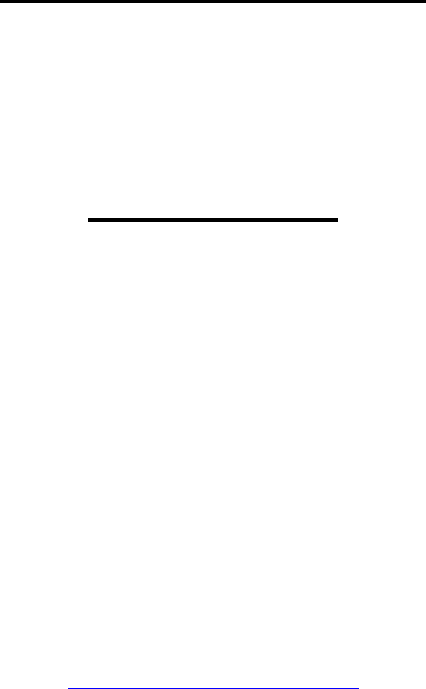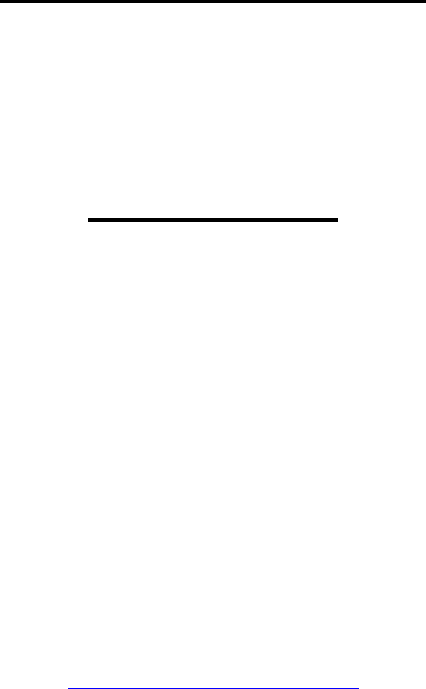ARC396 for BCD396T User Manual Version 2.00 2007 BuTel software The Netherlands – all rights reserved www.butelsoftware.
Contents: 1 Introduction and quick start reference 1.1 Software Installation 1.2 Enter registration information 1.3 Connecting the scanner to your PC 1.4 RS232 port setup 1.5 USB information 1.6 Explanation of System and Group Quickkeys 2 Using and understanding the ARC396 editor: 2.1 Reading data from the scanner 2.2 General hints and tips for using the editor 2.3 How to build a new system 2.3.1 System parameters 2.3.2 Trunk System parameters 2.3.2.1 Motorola VHF/UHF info 2.3.
6 FCC lookup utility 7 Radioreference Database Import Option 7.1 Conventional Systems 7.2 Map 7.3 Trunk Systems 7.4 Map 8 Misc. items 8.1 Troubleshooting RS232 communication problems 8.1.1 Set/Check communication settings 8.1.2 Check your cable 8.1.3 Other serial devices 8.1.4 Serial/USB drivers 8.1.5 Use ARC396 autodetect 8.1.6 Comm error 8018 8.2 revision history 8.
1: INTRODUCTION: ARC396 is a Windows software package for easy programming and controlling the Uniden BCD396T. System requirements: • Windows XP/Win2000/Vista • Minimum display resolution settings: VGA 800x600 • Display must be set to SMALL Fonts • Free serial port com1-com16 or USB to serial converter or USB-1 cable ARC396 Quick Start Reference: - Install the software (1.1) Enter the registration information (1.2) Connect the scanner to the PC (1.
IMPORTANT INFORMATION: IMPORTANT: YOU MUST ENTER A VALID REGISTRATION CODE TO MAKE FULL USE OF THE SOFTWARE. THE REGISTRATION CODE IS SEND TO YOU BY EMAIL (IF YOU PURCHASED ONLINE) OR IS IN THE CD BOX. DO NOT LOSE THIS INFORMATION; YOU NEED IT FOR UPDATES! Software limitations/ Important Information: Screenshots in this manual were taken from ARC-246/ARC-330/ARC-396 ARC396 can open 400 systems at the same time. Per system you can open 20 groups. Per conventional system you can store 4000 frequencies.
1.1 Software installation: The ARC396 is available as Internet download or on CD-ROM. Windows XP/2000: You must be logged on as administrator to install ARC396. Internet download: The downloaded file contains all the necessary files for installation. Run the exe file and the installer will automatically start. CD ROM: Insert the CDROM; the CDROM has an auto start option that will automatically start the installation process. If the installation process does not start, simply run setup.
Enter registration: Start the software by selecting START _ PROGRAMS _ BuTel _ ARC396 _ ARC396 for Uniden BCD396T. After the start screen, select HELP _ REGISTER in the menu. Enter the name and key information: the name is case sensitive! No spaces are allowed. The key only contains numbers. The name may contain ‘0’ (=zero) or capital O. 1.3 Connect your scanner: The scanner must be connected to a free serial port. This is normally a 9-pin connector at the back of your PC.
1.4: Getting started: RS232 communication setup After installation of the software you must check and set the software settings for RS232 communication. Start the software and select: BCD396T _ RS232 setup from the menu. The software has an auto detect option. If you know the settings for the serial communications port and baud-rate you can manually set them. Select OK and the software will store your settings. The software remembers these settings.
After setting up the serial communication you can check the connection. From the main menu select: BCD396T _ Virtual Control. After a few seconds the Virtual control panel should show the contents of the scanner display.
1.5: USB information If your PC does not have a serial port you can purchase the optional USB1 cable from www.scannermaster.com For telephone support in case of USB communication problems you can contact Uniden customer service.
1.6 Explanation of System and Group Quickkeys Your scanner can store a maximum of 200 (BR330) or 400 (BCD396) systems. Each system can hold a maximum of 20 groups. By using system quickkeys you can ‘combine’ systems and toggle them on/off using a system QuickKey. In this example system 1 and system 2 are assigned to system qkey 4. So enabling system quickkey 4 will enable or scan these 2 systems.
1.7 File folders By default ARC396 V2.0 files are stored under the ‘My documents’ folder. System data files are stored under ‘My scanner file’. Audio recordings are stored under ‘My scanner recordings’ (PRO version only). To change this start the software and select SETUP _Software Options. Select the “general” tab and unselected the ‘Windows Vista style’ option. When you use Windows Vista this option must be selected. Windows Vista: Windows Vista limits software to access folders on your harddisk.
2: Using and understanding the memory channel editor: ARC396 includes the most versatile memory editor available on the market. Unlike other software packages you can use ARC396 without a scanner connected. The main editor screen layout is divided into two panes, the left pane is called the ‘system browser’, and the right pane is called the ‘channel editor’. For your convenience Windows style toolbars and right mouse click menus are available.
The top section has a standard Windows MENU bar and a Toolbar. Most options found in the menu also have a ‘shortcut’ in the toolbar. If the mouse is moved over a toolbar button a help text is shown giving a brief description of that button. The editor bar changes as you move the mouse in the editor grid, if you click on a column the editor bar will show the right edit options. You can edit data both in the editor bar or directly in the editor grid.
You can read all systems or selected systems. Make your selection in the list box by clicking the selection boxes. For your convenience, Select All and Unselect All buttons are available. In this window you can also delete systems from your scanner. Add System’s option: when this box is checked, the ARC396 systembrowser will not be cleared and all systems you read from the scanner are added into the browser. If this box is not selected the systembrowser will be automatically cleared.
Although the editor can display ‘Empty’ channels, they are not sent to your scanner. 2.3 Build a new system: To build a new system select ‘FILE _ NEW’, this will add a new system to the systembrowser, or press the System button in the Add menu.
2.3.1 System Parameters Click the ‘New System’ line in the systembrowser to open the system parameter editor: First enter a unique name in the ‘System Name’ box. Select the System Type, depending on the systemtype, extra tabs are shown to setup trunk system parameters. BR330 only: System Quickkey 0 is reserved for race systems! Website: enter a website with information about this system. Pressing ‘Check Site’ will open the website. This website link is stored in your system file.
For your convenience, the system browser shows unique icons per system type: In this screenshot a conventional, Motorola, Edacs and a LTR systems are loaded.
2.3.2 Trunk system Parameters For every trunk system, several parameters can be set: Refer to BCD396T user manual for more information. General: Motorola VHF/UHF: you must program a base, offset and step frequency (see next page). Motorola Type 1: for a Motorola type 1 a fleetmap must be selected or a custom fleetmap must be build. For a TYPE 1 system it is very important that the trunk system is setup correctly before any trunk id’s are uploaded to your scanner.
2.3.2.1 Motorola VHF/UHF systems: Explanation of base/step/offset parameters: For a type 2 VHF or type 2 UHF you must program base/step/offset parameters. For properly tracking a type 2 VHF/UHF system, the scanner needs channel number information. The tracking process is controlled by sending channel numbers instead of frequencies.
2.3.3 Trunk frequencies Click the Trunk frequencies tab to enter or paste trunk frequencies: The Name column is NOT sent to the scanner, this information is only stored in system files. For Edacs and LT systems the LCN number must be entered. Motorola systems do not use LCN information. If you do not enter a LCN number, the software will automatically use the channel numbers as LCN. For LCN information consult the database at www.radioreference.
2.3.4 Pasting frequencies from a website: While setting up trunk systems, you have probably spent a lot of time typing over frequency lists. ARC396 has a new paste option that will do this for you. First locate a website with trunk frequency information, in the sample we use a trunk system website found at: http://www.radioreference.com/modules.php?name=TRSDB&sid=3352 We want to copy the frequencies from this website into ARC396.
The first step is to highlight the frequencies at this website by holding down the left mouse button, then select CTRL-C or Edit _ Copy in your browser.
Return to ARC396 and in the Trunk frequency editor click the right mouse button and select ‘paste frequencies’ and all frequencies are pasted in the grid: Duplicates are automatically removed. Paste Frequencies will also filter out ctcss subtones.
2.3.5 Setting Up groups in a system After a new system is created you can setup the groups that belong to that system. In the systembrowser select ‘Edit groups’ from the right mouse button menu: In this window you setup Groups: First select the groups that you want to add to the system. This is done by clicking the ‘active’ box. A system can store a maximum of 20 groups. Important: Only data of ‘active’ groups is stored in a systemfile. If you disable groups, the data from that group is lost.
2.3.6 Adding and Deleting groups from a system: Add a group to existing system: Once a system is created you can also add new groups using the system browsers right mouse button menu. ( Add Group). A system can only hold 20 groups. Systems can also be added in the Group Editor ( Setup _ Groups ), click the active option for groups you want to add to a system.
Delete a Group from a system: Open the Group Editor ( Setup _ Groups ) and uncheck the ‘active’ option for groups you want to remove from a system.
2.3.7 QuickSave: Systems are stored in separate files. To avoid that you need to manually save all systems, a QuickSave option was developed. A system file can have a different filename than the systemname! In the ‘system’ editor the actual filename and location is shown. When you select QuickSave the software first checks if a filename already exists in the software (shown in system editor screen). If there is no filename stored, the software uses the systemname as filename (only first 16 characters).
2.4 Default data: When you enter a frequency or ID and you press ENTER the other cells of that line are automatically programmed depending on your custom settings (default channel data). You can customize the default data: select SETUP _ SETUP DEFAULT DATA. A new window is shown: In this window you set the default data that is put in the grid when you press enter. All parameters that have the check box selected will be put in the grid.
2.6 EasyFill EasyFill is a simple but powerful option that lets you program data in a range of channels with only a few mouse clicks. Additionally you can use EasyFill for quickly program a range of frequencies in a memory bank so you can use a memory as a search bank. Select EasyFill from the Options menu or use the EasyFill toolbar button to display the EasyFill window: In the top frame the channel range is selected. DEFAULT will set the start and end channel of the selected bank.
Fill series: for the TAG option you can also set the fill series option. Fill series will search for a number in the tag and use that number to ‘calculate’ the tags in the selected channel range. Example: in the tag box the tag is set to ‘Police 1’. The channel range is set to 1-100. If fill series is selected, the software will automatically program ‘Police 1’ in channel 1, ‘Police 2’ in channel 2, ‘Police 3’ in channel 3 etc. See also section 2.9. The number of characters of the tag box is shown in blue.
2.7 Using the clipboard In the memory editor grid you can use the standard Windows clipboard options. In the toolbar shortcuts are available for cut, copy and paste options. You can also use the keyboard shortcuts CTRL C, CTRL X and CTRL V. Use these options to paste data from other applications like Excel. An additional clipboard option is available that will automatically select entire lines (Cut line, copy line and paste line).
2.8.1 Copy/Move/Swap Memory Channels: The ‘from’ and ‘to’ list boxes will automatically display the channel number, frequency and tag. Channels that are empty (no frequency programmed) are indicated as Empty. Current Bank: copy/move/swap channels in the active bank All Banks: copy/move/swap channels in all Banks 2.8.2 Copy/Move/Swap groups within a system: Use this window to copy/move/swap entire memory groups. The ‘Include Bank Tag’ options will also copy/move/swap the bankname.
2.8.3 Copy/paste groups between systems In the systembrowser you can copy/paste groups. Click on the group you want to copy and select the right mouse button. Select ‘Copy Group’ Next select the system where you want to paste the data, and select ‘Paste group’ in the right click menu. IMPORTANT: you can only copy/paste groups that are the same system type. So for example you can not copy a Motorola group into an Edacs system etc. 2.8.4 Copy/paste systems In the systembrowser you can copy/paste systems.
2.9 Fill Down / Fill Series The Fill down and fill series options are used to copy the same data into a range of channels.
The software will automatically fill the selected range, using the data at the top of the selected range. Fill Series: Fill series only works in the tag column. It will look for number information in the tag and auto increase the number in ascending channels. Example: Channel 10 contains the tag ‘UHF Channel 431’: Highlight the channels where you want to copy the data to: Now select the FILL SERIES option and ARC396 auto calculates the new tags: 2.
PL/DPL Column : You can directly enter a CTCSS or DCS tone. The software will auto correct your entry. Tones that are entered and have a decimal are considered CTCSS tones. Tones without a decimal are DCS tones. Tips: You can scroll the list with subtones by using the – and + keys. Shift _ spacebar will scroll down.
2.11 Understanding how data is stored in ARC396 In ARC396 data is stored in a system file or in a profile file. System File: Stores a single system with all related parameters: - system settings, including systemname, systemtype, QuickKey and website. group settings channel data (either frequencies or trunk id’s and related channel parameters) Profiles: A profile stores a list of system filenames.
2.11.1 Viewing a Profile / Profile Creator: The Profile Creator makes it easy to create a new profile; a profile is a collection of system files. A systemfile can be used in more than one system. Important: Since a profile only stores the location of a systemfile and NOT the actual data, be careful when you move mem files into different folders. Use the drive and folder navigation to locate system files (.mem) files. The lower part is the contents of the profile.
‘Import All’ will import all ARC396 mem files from the active folder (maximum is 200 files). You can also modify existing profiles, use the Open Existing PFL button to load existing profiles. Clean Up: if system files were moved to different folders you can use this button to clean up the profile. This option will check all files in the profile are still at their stored location. If they are moved, that system file is removed from the profile.
2.12 Organizing QuickKeys The BCD396T uses QuickKeys to ‘combine’ systems so they can be scanned together. Also groups within a system can be assigned to a QuickKey. Group QuickKeys are numbers 1-9 and 0. System QuickKeys are number 0-99 (BCD396) or 1-99 (BR330). In the systembrowser you will find the QuickKey Menu with powerful options to display, print and organize your QuickKeys.
Within a system you can lockout groups, these groups will not be scanned even when the assigned Quickkey is selected. To indicate that groups have the lockout flag set a ‘L’ is displayed in the systembrowser: In this screenshot you can see that the ‘GMRS channels’ group has been assigned to QuickKey 2 but it has the Lockout parameter set so will not be scanned. The group ‘CB channels’ has not been assigned to a QuickKey but has the Lockout flag set. Group QuickKeys are set in the Group Editor.
2.12.1 QuickKey EasyPick To set a system Quickkey you can select the Quickkey number from the dropdown list. For you convenience ARC396 shows which System Qkeys are ‘free’ and displays an overview off all systems assigned to a key. BR330: System Qkey 0 is reserved for race systems. Move your mouse over the ‘EasyPick Quickkey’ box and a popup window is shown.
2.12.2 QuickKey Overview: Click the ‘Overview’ button in the Quickkeys menu to show the Quickview Overview: This window will show per quickkey the systems or groups that are assigned to that quickkey: In the screenshot above you can see by Quickkey which systems are assigned to one of the quickkeys. The overview displays 10 Qkeys, there are a total of 100 System Qkeys. Use radio buttons to change the view. You can simply use mouse drag and drop to move systems/groups into quickkeys.
You can also view the group quickkeys per system, in the ‘select’ dropdown list, select the system you want to see: You can simply use mouse drag and drop to move systems/groups into quickkeys.
2.12.3 View Groups per QuickKey This overview will show all groups that are assigned to a System Quickkey, you can drag and drop groups to different Quickkeys. Double click ‘Quickkeys’ in system browser for this overview. The select dropdown list will only show Quickkeys that are assigned to a Quickkey. You can drag and drop groups into group quickkeys. The overview also shows all the systems that are assigned to this System Quickkey.
2.12.4 Enabling/disabling Group Quickkeys You can preset the Group Qkeys on/off status. Tick the group Qkeys that you want to enable. If the quickkey background color is red, this means the quickkey is used by a group but not enabled.
2.12.5 Enabling/disabling System Quickkeys You can select which systems quickkeys are enabled. Quickkeys with a green background are assigned to one or more systems but not enabled. By moving the mouse over the system quickkey number the software will list all systems assigned to that quickkey. Auto-enable will enable all quickkeys that are assigned to one or more systems The system quickkey status is stored in a profile.
2.13: Uploading data into the scanner: From the main menu select: BCD396T _ Send Data Tip: you can also use the toolbar button or press F6. Empty channels are NOT sent to your BCD396T. A new window is shown: You can upload ‘All Systems’ or ‘Selected’ systems. Make your selection in the system overview. Select All and Unselect All options are available. Upload options: ‘Clear All Systems first’ : this option will erase all systems that are stored in your BCD396T.
Your scanner will automatically sort systems by quickkey, this is fixed in the firmware. Systems are uploaded in the order shown in the upload window, you can sort systems by name or quickkey by clicking the headers of the list of available systems. Also you can sort systems in the systembrowser. By default the upload order is the same as shown in the systembrowser.
2.14 Import data and UASD files: 2.14.1 Import data ARC396 can import data from various sources: - import using the clipboard: you can easily copy/paste data from Excel or other database software that supports the clipboard import frequencies from text/html/csv files. Use the WebCatcher option to import from these files. CSV files: select FILE _ IMPORT _ CSV File. The csv file is opened in a grid. From the grid data can be copied/pasted into ARC396. ARC396 can import UASD files, see section 2.17 2.14.
2.15 Modify the software bandplan. The BCD396T has a built in Automode bandplan, this means that when you enter a frequency, the scanner will select receive mode from a preset list (see page 10-11 of BCD396T user manual). ARC396 also uses this bandplan, by default mode of new frequencies is set to Auto. You can change this behavior. In the systembrowser click on a conventional group.
2.16 Instant Firmware Updates Notification ARC396 can automatically check for Firmware updates. To enable this option start ARC396 and click on a group in the systembrowser. In the menu select SETUP _ SOFTWARE OPTIONS and click the GENERAL TAB. Select the option’ Check for Firmware Update’ and now close and restart ARC396. If you run firewall software you must allow ARC396 to access the internet.
2.17 Opening/Importing UASD files ARC396 can open or import UASD files. For your convenience you can also import a batch of UASD files for easy conversion to ARC396 file format. Open a UASD file: In the system editor select FILE _ OPEN SYSTEM, change the ‘File Of Type’ to UASD: You can now browse for UASD files. Import a UASD file: Select FILE _ IMPORT _ UASD FILE and browse for the UASD file.
2.
2.
- - - Enter moves focus to CTCSS column: pressing the enter key will move the focus to the ctcss column in the same row (conventional/race systems only) Enter moves focus to next line and frequency column: when pressing the enter key the focus will be set to next line and frequency cell Automatically show edit box: in the grid a edit box is shown (light blue background) Use enter to store the data or Esc to leave the edit box. To edit existing data use the space bar to enter edit mode.
- - - Enter moves focus to next line and frequency column: when pressing the enter key the focus will be set to next line and frequency cell Enter moves focus to Name column: pressing the enter key will move the focus to the name column next to the frequency/id cell (not available for Race systems) Automatically show edit box: in the grid a edit box is shown (light blue background) Use enter to store the data or Esc to leave the edit box. To edit existing data use the space bar to enter edit mode.
2.20 Setting up global lockout frequencies During custom and service search you can lockout frequencies. These frequencies are stored in the global lockout frequency list. Select SETUP _ SEARCH L/O FREQUENCIES to edit these frequencies. Read from Scanner: reads all Lockout frequencies that are stored in scanners memory. Send to Scanner: if you added new frequencies to the list, use this option to update the active lockout frequencies list.
3.1 Using WebCatcher for importing frequencies from internet websites: ARC396 can very easily import frequencies from any website. • • • • • • • • Start the ARC396 software Open you internet browser and open a website displaying frequencies you want to import (example: http://www.trunktracker.
• ARC automatically removes duplicate frequencies: • For import into the memory table you must transfer the frequencies to the right list. Finally you select in what bank and at what channel you like to import the data.
• WebCatcher works with ANY website, the website shown above is only an example.
3.2 TrunkWebCatcher TrunkWebCatcher is a small but useful utility for importing trunk data from websites. You can import frequencies, trunk id’s and descriptions from websites in seconds! You can also modify data before you export or save. With ARC396 you can directly import trunk data from the new Radioreference Database. See section 8 in this manual! TrunkWebCatcher will convert selected text from a website (using the clipboard) into a grid.
TrunkWebCatcher can save data in the CSV format. Excel can read CSV format files. Please note that in the beta version the entire grid is saved, not the selected area. Columns setting: By default the software assumes the first part of the lines that are imported, are trunk id’s. If the data you copy has more columns, you can increase this setting so data is split into more columns. The space is used as separator. Just play with this setting to get the best result. Columns can always be combined or removed.
Filters: Because trunk id’s are normally just ‘numbers’, WebCatcher can not tell the difference between an id and other data. Therefore you must use filters. Experiment with these filters. As long as data is not copied back onto the clipboard, you can always go back to the original data by using the ‘Import from Clipboard’ option. Follow these 3 basic steps: 1: Import From Clipboard To Clipboard > 2: Filter data > 3: Copy Selection Once data is copied onto the clipboard, simply paste in ARC396.
+ Line must contain number of at least x digits: example when this is set to 3, a line containing 12-04-04 (could be a date) will be removed. Look at the website and increase this number if possible to get better results for Motorola systems. + Number must be dividable by 16: Most Motorola typ2 trunk id’s are dividable by 16. Check this option to improve results for mot 2 id’s. + Remove String: this option scans the whole grid and simply removes the string you enter.
Detailed Description and sample how to use the TrunkWebCatcher: Screen copy of a website showing trunk id’s / tags we want to import: (data source: Michigan State Police trunk system, at www.radiorefence.
Now in your web browser you select EDIT _ COPY or simple press CTRL C , this will copy the selected text to the clipboard.
Go to the TrunkWebCatcher and select ‘Import from Clipboard’: The text that you just highlighted is copied into the grid. Since the data at the website was divided into several columns, increase the ‘Split in Columns’ option to 4.
You will now see that the software divided the selected text back into the original columns: In this particular case the website already has a column called ‘Display’. Because your scanner can only show a limited number of characters for the tag, the data from this column can be used to import into ARC396. The grid also shows a ‘long’ description but scanners cannot store that. You can save the file with the long description to csv format for later reference.
You can use filters to remove unwanted data, although the grid can be easily used to copy data into your scanner software.
Final step is to highlight areas in the grid that we want pasted into other software, in this example we highlighted the column with trunk id’s and when you click ‘Copy Selection to Clipboard’ you can paste that into ARC396.
You can do the same for the display column: ARC396 Software User Manual 200- 73
Finally there may be websites that do not show descriptions that will fit your scanner; here is an example of using TrunkWebCatcher option to make shorter descriptions: In the Description column you see for example ‘Statewide District’, you can replace this by ‘STW DIS’ or what you like: ARC396 Software User Manual 200- 74
And clicking Apply will give you: ARC396 Software User Manual 200- 75
4 Configuration parameters: From the main menu select ‘VIEW _ Configuration Editor’. If this option is not shown, click on a system in the system browser. You can edit BCD396T configuration parameters like general settings, custom search ranges and SAME settings for WX alert. See scanner user manual for more information about these parameters. Use the Open and Save options to store configuration settings on disk.
5 Virtual Control BASIC version ARC396 includes a virtual control option. Virtual control shows real-time scanner display data and you can operate the scanner from your PC keyboard using smart shortcuts. You can also control the volume and squelch settings. Special options: Use right mouse click on F button to toggle the FUNCTION option on/off. MONI= Monitor, opens squelch (conventional mode only!) MUTE= mutes audio ATT= toggle attenuator on/off C-Call/CC-Only/CC-bands/Cust.Src/Serv.Src/Settings/T.
5.
5.2 Resize Display: The VC window is fully resizable. 5.3.1 VC minimized: If you minimize virtual control, your windows toolbar will display the first 2 lines of the scanner display (depending on space available): Also 2 different ‘mini’ Windows are shown. Double click the mini window to toggle between them. Mini Window 1: Displays all display information. To control the scanner 3 buttons ( Hold / Resume Scan and Lockout) are available. These buttons are automatically hidden.
By holding down the right mouse button you can drag the window to any position. The mini windows have an autohide option. Use right mouse button menu to enabled autohide. Autohide will hide the mini windows when squelch is closed. 5.3.2 Virtual Control BackColor In VC click the right mouse button and a popup menu is shown. Select “Set Display Backcolor’ to change the color. 5.3.3 Virtual Control ‘on top’ In VC click the right mouse button and a popup menu is shown.
5.4 Extra Options in ARC396 PRO 5.4.1 History Logging: In ARC396 PRO a history logger will log all activity. This includes detected subtones and close call hits. Use ‘Save Log’ to save the history to disk. The history log will store the last 200 events. Use the ‘log to file’ option in Log settings TAB to log every event. Lines marked with SUB are ‘detected’ subtones.
5.4.2 Recording: When you connect the BCD396T speaker output to the line input of your pc’s soundcard you can automatically record audio to disk in WAV format (see section 8). By default audio files are saved under ‘My documents’ _ ‘My scanner recordings’ folder. You can change this path. ARC396 uses ‘zero-loss’ recording, unlike other software, no audio information is lost at the beginning of the recording. To playback audio files, use the Windows Media player.
Audio sample rate: select sample rate, for normal voice select 8000 or 11025. For high quality recordings increase the sample rate (this will also increase file size of the recorded files). Use short filenames: Wav filenames are generated from the frequency or talkgroup id. If you unselect this option additional information like system/group/channel/subtone is stored in the filename. IMPORTANT: The total length of the full path and file name may NOT exceed 260 characters else the file is NOT stored.
5.4.3 Log Settings: (PRO VERSION) Log Every Event: click this box to write a line in the history grid for every event. If box is unchecked the software will only increase the hitcounter and last event is moved to top of history list. Log To File: Writes the log in a csv compatible file. Press … button to set filename and path.
5.4.4 Emergency: (PRO VERSION) The emergency tab is used to enter important Trunk talkgroup id’s. When these id’s become active the software will automatically set the volume to the selected setting.
5.4.5 The system quickkey status tab is used to enable/disable system quickkeys. To enable/disable quickkeys use the ‘tick’ boxes or the On/Off buttons. Next use ‘Send to Scanner’ to update the information in the scanner. Before you can send the status to the scanner you must first read the current settings from the scanner. Read from Scanner: read systems Qkey settings from scanner. Quickkeys shown in ‘green’ are assigned to one or more systems but not enabled.
6 FCC lookup ARC396 has a built FCC frequency lookup utility. You can directly search the online FCC database, press F3 to open the search window. First select a State and then enter the frequency. You can also directly check frequency data from the grid: - click on the frequency you want to check, in this example 476.5375, the frequency is shown above the grid in the editor bar. Press F3, the FCC lookup window is shown and the frequency is copied to that window.
ARC396 Software User Manual 200- 88
7 RadioReference Database import ARC396 can import conventional frequencies, trunk system settings and talkgroup id’s directly from www.radioreference.com , RadioReference is the largest and most accurate scanner database in the world. For information about the database check out: http://www.radioreference.com/modules.php?name=RR IMPORTANT: To use the Radioreference import option you must sign up as a member and make a donation to Radioreference.com.
7.1 Conventional Import: Enter you username and password and click CONNECT.
After a Agency or County is selected the available Sub Categories and Categories are shown, select the Categories you want to import: Each category will be imported as a group, therefore you can only import 20 categories per system.
In the preview window you see detailed information about the frequencies found in the database. You can select the frequencies you want to import, by default all frequencies are selected. 7.2 Viewing map of transmitter site: If a callsign is shown in the frequencies Preview window you can view a map of the location of the transmitter, click the callsign then “View Map”. This will open a map or satellite image of the transmitter location.
7.3 Trunk Systems: ARC396 you can import trunk system settings and talkgroup id’s directly from www.radioreference.com , RadioReference is the largest and most accurate scanner database in the world. For information about the database check out: http://www.radioreference.com/modules.php?name=RR IMPORTANT: To use the Radioreference import option you must sign up as a member and make a donation to Radioreference.com.
To import data, select at least one site and one group with talkgroup ID’s. Next press ‘Create System’ and a new system will be added to your systembrowser. Control Ch. Only: when you select this option, the software will only import control channel frequencies and the software will automatically enable the ‘Control Channel Only’ mode for the selected system (Motorola Type 2 systems only).
7.4 Displaying site maps: You can view a map based on the FCC callsign. In the example below you can see the callsign that was found in the database (WIJ364). Callsigns are stored in a system. When you click the ‘View Map..’ button, your web browser will load and show a map and relevant information for this site. Important: The view map option only works if one site is selected.
Map based on FCC callsign: ARC396 Software User Manual 200- 96
8 General information and troubleshooting 8.1 Troubleshooting communication problems In case of communication problems you can use the information in this section to troubleshoot communication problems. 8.1.1 Set/Check scanner communication settings: Switch on your scanner, verify the scanner is enabled for RS232 serial communication: Press MENU, select ‘Xfer Information’ ‘PC Control’ and select 57800 and press E to store this setting. 8.1.2 Check your cable The BCD396T comes with a special serial cable.
8.2 Revision history: ARC-330 V0.94: - Removed Qkey 0 - Fixed race system problem - Fixed firmware link - Fixed Qkey overview problem - Print option for trunk system settings/quickkeys - Support for 200/700 MHz trunk systems - Support for 8.33 step ARC-396 V1.03: - Fixed Qkey overview problem Fixed cosmetic bugs Fixed misc. Bugs in radioref import Print option for trunk system settings/quickkeys Support for 200/700 MHz trunk systems Support for 8.
ARC396 – V2.
8.3 ARC396 Pro connecting the scanner to your soundcard ARC396 PRO has a built in digital audio recorder. To use this option you must connect the speaker/headphone output ( 1/8” mono connector ) to your soundcard line in (usually a light green connector). Also you must setup the recording volume in Windows: - start ARC396 PRO and start the virtual control Click on the Recording tab and press the ‘Set Recording Volume’ button: In this window make sure that the Line-In is selected.