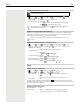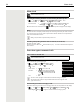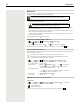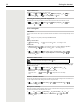OpenScape S6- User Guide
Table Of Contents
- Contents
- Safety precautions
- Getting started
- Using the telephone
- Additional functions
- Setting the handset
- Appendix
- Accessing system functions
- Making calls to multiple parties
- Caller list
- Central directories (group directory)
- Call forwarding
- Mailbox
- More features
- Making calls using project assignment (cost billing)
- Callback
- Using a different telephone in the same way as your own
- Caller ID suppression
- Activating/deactivating do not disturb
- Tracing a call
- Entering commands via tone dialing (DTMF suffix dialing)
- Parking/activating calls
- System-wide speaker call
- System appointment function
- Locking the telephone line to prevent misuse
- Index
Resource Directory 25
Resource Directory
Sounds for ringtones and images that can be used as caller pictures (CLIP pictures) or as a screensaver are
saved in the handset's resource directory. A range of monophonic and polyphonic sounds and pictures
have been pre-set but further images and sounds can be downloaded using a PC ( Gigaset QuickSync).
Media types:
If insufficient memory is available, you must delete one or more pictures or sounds before others can be
saved.
Managing images (for screensaver and CLIP) and sounds
Check memory
Display the available memory for screensavers and CLIP-pictures.
Type Format
Sound Ringtones
Monophonic
Polyphonic
Imported sounds
Internal
Internal
Internal
WMA, MP3, WAV
Picture
CLIP-picture
Screensaver
BMP, JPG, GIF
240 x 172 pixels
240 x 320 pixels
¤ . . . use to select Additional Features OK Resource Directory OK
. . . possible options:
View image: ¤ Select Screensavers / Caller Pictures OK use to
select picture View . . . the selected picture is displayed
Play sound: ¤ Select Sounds OK use to select sound . . . the
selected sound is played
Set volume: Options Volume OK use to select
volume Save
Rename picture/sound:
¤ Select Screensavers / Caller Pictures / Sounds OK . . . use
to select sound/image Options Rename use to
delete name, use to enter new name Save . . . the entry is
saved with the new name
Delete picture/sound:
¤ Select Screensavers / Caller Pictures / Sounds OK use
to select sound/picture Options Delete entry . . . the
selected entry is deleted
The relevant options are not available if a picture/sound cannot be deleted.
¤ . . . use to select Additional Features OK Resource Directory
OK Capacity OK . . . the percentage of available memory is displayed