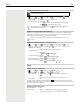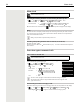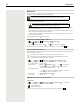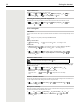OpenScape S6- User Guide
Table Of Contents
- Contents
- Safety precautions
- Getting started
- Using the telephone
- Additional functions
- Setting the handset
- Appendix
- Accessing system functions
- Making calls to multiple parties
- Caller list
- Central directories (group directory)
- Call forwarding
- Mailbox
- More features
- Making calls using project assignment (cost billing)
- Callback
- Using a different telephone in the same way as your own
- Caller ID suppression
- Activating/deactivating do not disturb
- Tracing a call
- Entering commands via tone dialing (DTMF suffix dialing)
- Parking/activating calls
- System-wide speaker call
- System appointment function
- Locking the telephone line to prevent misuse
- Index
26 Bluetooth
Bluetooth
The handset is able to use Bluetooth™ to communicate wirelessly with other devices that also use this tech-
nology, e.g. to connect a Bluetooth headset or hearing aid.
The following devices can be connected:
• A Bluetooth headset or hearing aid
It may take 5 seconds to establish a connection to the headset, whether a call is accepted using the
headset or transferred to the headset, or a call is made from the headset.
• Up to 5 data devices (PCs, tablets or mobile phones) for the transmission of address book entries as a
vCard or for the exchange of data with the computer.
In order for telephone numbers to be used further, the area code (international and local area code)
must be saved to the telephone.
Operating Bluetooth devices device user guides
Activating/deactivating Bluetooth mode
If the local area code is still not saved: . . . use to enter local area code OK
When in idle status, the activated Bluetooth mode is indicated on the handset by the icon.
Registering Bluetooth devices
The distance between the handset in Bluetooth mode and the active Bluetooth device (headset or data
device) should not exceed 10 m.
Editing the list of known (trusted) devices
Open the list
If a device is connected, the relevant icon is shown in the display header instead of .
Bluetooth is activated and the devices have been registered to the handset.
The headset / hearing aid has the Headset or Handsfree profile. If both profiles
are available, the handsfree profile is used to communicate.
¤ . . . use to select Bluetooth OK Activation
Change ( = activated)
The registration of a headset overwrites a previously registered headset.
If a headset is to be registered that is already registered with a different device, this
connection must be deactivated before registering.
¤ . . . use to select Bluetooth OK Search for Headset / Search
Devices OK . . . the search starts (may take up to 30 seconds) . . . the names of found
devices are displayed . . . possible options:
Register device: ¤ Options Trust Device OK . . . use to enter the PIN
of the Bluetooth device to be registered OK . . . the device is
added to the list of known devices
Showing information:
¤ . . . use to select a device, if applicable View . . . the device
name and device address are displayed
Repeat search: ¤ Options Repeat Search OK
Cancel search: ¤ Cancel
¤ . . . use to select Bluetooth OK Known Devices OK . . . the known
devices are listed, an icon indicates the type of device
Bluetooth headset
Bluetooth data device