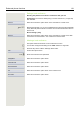Operation Manual
Enhanced phone functions 123
System-supported conference
This type of conference is also referred to as a large conference. It can include
from three up to a maximum of 16 parties (depending on the configuration in
OpenScape Voice).
Prerequisite: You are conducting a consultation call Page 70 or you have ac-
cepted a second call Page 108, and the "Centralised conference" feature was
configured by your administrator.
Establishing a conference
Select and confirm the option shown in the connection’s context menu. You are
connected to the first two parties at once. The conference is displayed with the
current participants. You can now:
• initiate a consultation call
•add a party
• put the conference on hold
• leave the conference.
Conducting a consultation call
Select and confirm the option shown in the "Conference" context menu. If the
party answers, you can:
• toggle between the party and the conference
• connect the consultation call to another called party
• end the consultation call and return to the conference
• add the consultation call party to the conference.
Adding a party
Prerequisite: You are conducting a consultation call and the conference is on
hold.
Select and confirm the option shown in the consultation call’s context menu. The
party is added to the conference. Only the conference and all current partici
-
pants are now displayed.
Putting the conference on hold
Select and confirm the option shown in the "Conference" context menu. The
conference is placed on hold and you can consult with someone in your office,
for instance.
Conference
Consultation
If you want to add the consultation parties to the conference, use the "Add
to conference" option instead of the "Consultation" option.
If you want to use the phonebook or a call list for a consultation call, se-
lect Hold instead of Consult (and/or Add to conference) in the context
menu or press the Hold key and then open one of the phonebooks or a
required call list (
Page 155).
Alternatively you can also open one of the phonebooks or a call list without
using the Hold functions – the conference is automatically placed on
Hold.
Conference
You can also use an already configured Conference key instead of the
Conference option in the context menu.
Hold