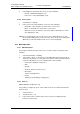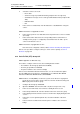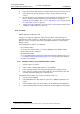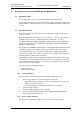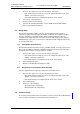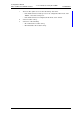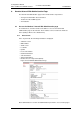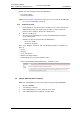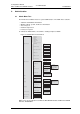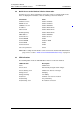Specifications
TD 92930EN
13 December 2013 /Ver B
Configuration Manual
WL3 and WL3 Plus WLAN Handset
63
6. Handset Configuration
2 In the Brightness drop-down list, select one of the following:
• Normal - maximum backlight is used.
• Power save - reduced backlight is used.
6.12.6 Screen Saver
1 Select Device > Settings.
2 In the Screen saver drop-down list, select one of the following:
• Information - time and status is shown on the screen saver.
• Black - no information is shown on the screen saver.
• Black also in call - the “Black” screen saver (with no information) is shown
also during phone calls.
NOTE: It is recommended to only use the screen saver setting “Black also in call”,
when extended battery life is needed. Use also other screen saver settings than
“Black also in call” if the handset needs to be set to silent (muted).
6.13 Menu Operation
6.13.1 Hide Menu Items
It is possible to hide menu items for the users. To hide or show a menu item, do the
following:
1 Select Customization > Visibility.
2 Select “Hide”, “Show”, or “Read only“ for the applicable menu item in the drop-
down list. If “Read only“ is selected, the menu item is visible in the handset, but
cannot be edited by the user. The following items can be hidden:
• Connections (Network, Headset etc.)
•Calls
•Contacts
• Shortcuts (Soft keys, Hot keys etc.)
• Messaging
• Services (only WL3 Plus)
•Profiles
• Settings (Sounds, Display, Language etc.)
6.13.2 Services
NOTE: Applicable to WL3 Plus only.
It is possible to configure up to ten services that can be accessed from the handset’s
Services menu.
1 Select “Services“.
2 Select between 1 - 10.
3 In the Service name, enter the name of the service to be displayed in the
handset’s Service menu.