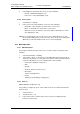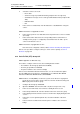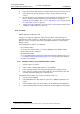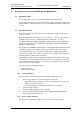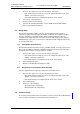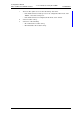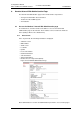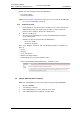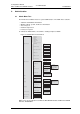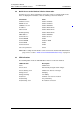Specifications
TD 92930EN
13 December 2013 /Ver B
Configuration Manual
WL3 and WL3 Plus WLAN Handset
66
7. Use Handset to Verify the VoWiFi
7. Use Handset to Verify the VoWiFi System Deployment
7.1 Site Survey Tool
It is recommended to do site surveys with the built-in tools in the handset.
This provides a true measurement of the RF environment based upon the radio of the
handset. Wireless analyzers can be used to provide additional assistance during a site
survey.
7.2 Scan the Channels
To be able to use the site survey functions in the handset, configure the site survey
functions correctly.
Default configuration for the handset is to use channels 1, 6, and 11. If the handset is
intended for site survey use, scanning all channels is limited to 1, 6, and 11.
The table is upgraded regularly, starting with scanning channel 1, then 6 and finally 11.
In between, the handset is in sleeping mode. The handset consults this table when
making roaming decisions.
It is possible to scan all 802.11b/g/n channels, or scan all 802.11a/n channels by setting
the parameter 802.11b/g/n channels or 802.11a/n channels to “All”, respectively.
For 802.11b/g/n channels, it is strongly recommended to set back the handset to
“1,6,11” before normal use. For 802.11a/n channels, it is strongly recommended to set
back the handset to “UNII-1” before normal use.
The World mode regulatory domain will also affect which channels that can be used. To
scan channels 1-11 it is recommended that the handset is configured so the “World
mode regulatory domain” parameter is set to “USA”. If scanning of channels 12 and 13
is also of interest use value “ETSI”.
There are two ways of scanning channels:
• Scan all channels
• Scan a specific channel
7.2.1 Scan all Channels
This gives a filtered list of the channels in the SSID found during the scan.
1 There are two options to access the Site Survey Tool menu:
• If the handset has been factory reset or not configured; in idle mode, enter
“40022“, select “Site survey tool“.
• If the handset has been configured; in idle mode, enter “*#77#”.
2 Select “Scan all channels”.
3 Select the SSID to display the associated AP.
4 Select an AP to display information such as SSID, Channel, MAC address,
Beacon period, QoS, and Privacy.
7.2.2 Scan a Specific Channel
This gives a list of all the APs found on that channel in the specified SSID.