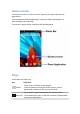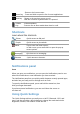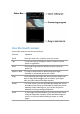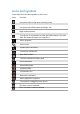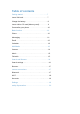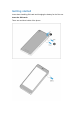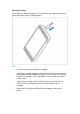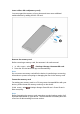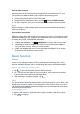User's Manual
Use as mass storage
Memory card can be used as mass storage when connected with PC. You
can synchronize data between your computer and memory card.
1 Connect the phone and PC with USB cable.
2 Drag down the Notification panel, and tap >Turn on USB storage.
3 On your computer, then you can check/edit the content of memory card.
Note:
Before turning on USB storage, make sure you have mounted the memory
card to your phone.
Personalize your phone
Make the phone look and sound just the way you want it to. Personalize it with
a different wallpaper, skin, ringtone, and notification sound for events such as
incoming text, email, and calendar reminders.
1 Change the wallpaper: Tap >Wallpaper to choose the one you want.
2 Rearrange or remove widgets and icons: Press and hold the widget or
icon you want to move, drag it to a new location.
3 Delete the widgets and icons: Press and hold the widget or icon, drag it
to the trash can on the top of the screen.
Basic function
Phone
Learn to use calling functions, such as making and answering calls, using
options available during a call or customising and using call-related features.
Make a call on the phone dialer screen
1 Tap to open the dial pad, dial the number directly.
2 Or enter the first few digits of a phone number, then choose one number
from the filtered list that have matching digits.
3 After entering a complete number, tap .
Tips:
The phone dialer’s Smart dial features makes it quick and easy for you to make a call.
Simply enter the phone number or first few letters of the person’s name you want to
call. Smart dial automatically searches and filters your stored contacts and the phone
numbers from the call history
Answer/Reject a call
1 When a call comes in, slide the screen right to answer, slide left to reject.
2 Tap to hang up.