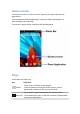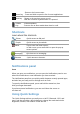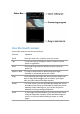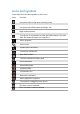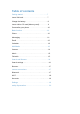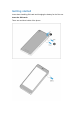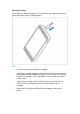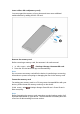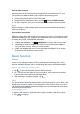User's Manual
-Return to the home screen.
Home key -Press and hold to open the list of recent applications.
Back key -Return to the previous screen or exit.
-Hide the onscreen keyboard when it is opened.
Volume -Volume up/down.
Key -Press to turn to silent mode when there is a call.
Shortcuts
Learn about the shortcuts.
Phone - Quick access to dial pad.
People - Quick access to phonebook.
Menu -Tap to enter into menu screen.
-In idle screen, press and hold it to open the pop-up
screen options.
Messaging -Quick access to messaging.
Browser - Quick access to browser.
Notifications panel
icon
When you get a new notification, you can open the Notifications panel to see
what event notification or new information you have received.
The Notifications panel lets you quickly switch between recently-opened apps,
and also lets you easily turn on settings such as Clock.
To open the Notifications panel, press and hold the status bar, then
slide your finger downward.
If you have several notifications, you can scroll down the screen to
see them all.
Using Quick Settings
The Quick Settings tab lets you easily turn on Wi-Fi, Bluetooth, GPS, and
more, and also provides a quick shortcut to change the mode and set the
brightness, timeout, auto rotation if slide the tab.