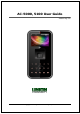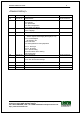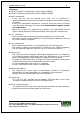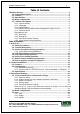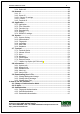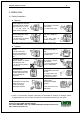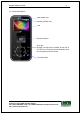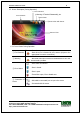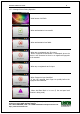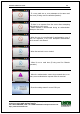User's Manual
AC-5000 / 5100 User Guide 4
UNIONCOMMUNITY Co., Ltd. / 12F, Daemyung Valeon, 127, Beobwon-ro,
Songpa-gu, Seoul, 05836, Republic of Korea
TEL: +82-2-6488-3000 / FAX: +82-2-6488-3100 E-Mail :sales@unioncomm.co.kr
http://www.unioncomm.co.kr
Table of Contents
<Revison History> .................................................................................................... 2
1.2. Terminal Description ................................................................................... 2
2.1. Features ....................................................................................................... 2
2.3. Specification ................................................................................................ 2
3.2. Menu Configuration ..................................................................................... 2
3.7.7. Mobile Card Option .................................................................................. 2
3.6.1. System Setting ..................................................................................... 2
3.6.4. Language.............................................................................................. 2
3.6.2. Authentication ....................................................................................... 2
2.1. Features Various register and changing Auth Type(13->12) .................... 2
3.7.1. Terminal Option .................................................................................... 2
Big character use............................................................................................ 2
3.6.5. Data Time ............................................................................................. 2
3.4.3 Terminal ID ............................................................................................ 2
3.1.5. Save Environment Settings .................................................................. 2
1.3.1. Icons Shown During Operation ............................................................. 2
Table of Contents .................................................................................................... 4
1. Before Use ............................................................................................................ 6
1.1. Safety Precautions ...................................................................................... 6
1.2. Terminal Description ................................................................................... 7
1.3. Screen Description (During Operation) ..................................................... 8
1.3.1. Icons Shown During Operation ............................................................. 8
1.4. LED Signal Shown During Operation ...................................................... 12
1.5. Keys Used During Operation .................................................................... 12
1.6. Used Voices During Operation ................................................................. 12
1.7. Buzzer Sounds Used During Operation................................................... 13
1.8. How to Register and Input Fingerprint .................................................... 13
2. Product Introduction .......................................................................................... 15
2.1. Features ..................................................................................................... 15
2.2. Configuration ............................................................................................. 17
2.2.1. Standalone (Access) ........................................................................... 17
2.2.2. Connect with PC SERVER (Access, Time & Attendance, Cafeteria) .. 17
2.3. Specification .............................................................................................. 18
3. Environment Settings ........................................................................................ 20
3.1. To be checked before environment settings. .......................................... 20
3.1.1. Enter the Menu. .................................................................................. 20
3.1.2. How to access the menu without the Admin verification. .................... 20
3.1.3. Modify Set Values ............................................................................... 21
3.1.4. Move to page ...................................................................................... 23
3.1.5. Save Environment Settings ................................................................ 24
Press the [F4 (←)] key in the main menu screen of <Figure 3-1> to save the
changed settings, and the following screen appears: ................................... 24
3.2. Menu Configuration ................................................................................... 25
3.3. User ............................................................................................................ 28
3.3. 1. Add .................................................................................................... 29
3.3.2. Delete ................................................................................................. 33
3.3.3. Modify ................................................................................................. 34