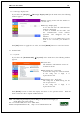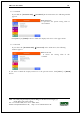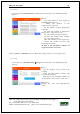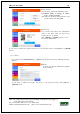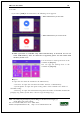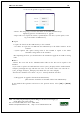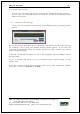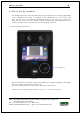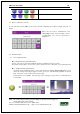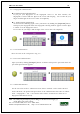User's Guide
Table Of Contents
- Table of Contents
- 1. Before use
- 2. Product introduction
- 3. Environment setting
- 4. How to use the terminal
UBio-X Iris User Guide 69
UNIONCOMMUNITY Co., Ltd.
Addr : 12F, Munjeong Daemyeong Valeon bldg, 127 Beobwon-ro Songpa-gu,
Seoul, Korea (zip code: 05836)
Tel: +82-2-6488-3000, Fax: +82-2-6488-3099,
E-Mail :sales@unioncomm.co.kr; http://www.unioncomm.co.kr
The status that is not selected
The status that is selected
4.2. How to input the user ID
If you click the button [ID] on the basic window, following the window “Input User ID” as
below.
Enter the user ID to authenticate and
click [OK] button, then the input screen
of fingerprint, iris, card or password is
displayed.
4.3. Authentication
4.3.1. Iris authentication
▶1:N Authentication (Identification)
Locate your eyes in the LCD guideline until the guideline changes to blue.
And when it turns blue, stare at the camera and pause for a moment to try authentication.
▶1:1 Authentication (Verification)
As shown in the following figure, enter your ID first by clicking [Input ID] button, and
when the iris input message appears, locate your eyes until the LCD guideline is turned
blue, and stare at the camera and stop moving.
If the input is not available, the message box is changed to gray and 1:1 authentication
is cancelled.