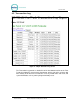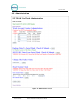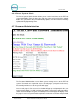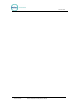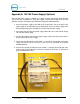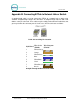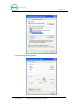Manual
EZTRAK
Document Number: EZT1001 25
Appendix C: Configuring the EZ Trak on the LAN
If your site does not have an existing Internet connection, you may configure the EZ Trak
with a laptop, a cross-over cable, and a CAT5 coupler. A cross-over cable is a Cat5
cable that has the wires reversed at opposite ends of the connector. These cables are
readily available at Radio Shack, but you may also wire the connectors yourself. In this
case, wire one for normal Cat5 communications and wire the other connector as follows:
RJ45 Pin #
(END 1)
Wire Color
Diagram End
#1
RJ45 Pin #
(END 2)
Wire Color
Diagram End
#2
1 White/Orange
1 White/Green
2 Orange
2 Green
3 White/Green
3 White/Orange
4 Blue
4 White/Brown
5 White/Blue
5 Brown
6 Green
6 Orange
7 White/Brown
7 Blue
8 Brown
8 White/Blue
Cross Over Cable Pinouts
Next, you must set up a TCP/IP connection on your laptop.
1. Confirm the default IP address on the EZ Trak unit. On the keypad enter
“123456789#”. Write down the EZ Trak settings.
2. Go to the Start button and select Control Panel.
3. Click on Network Connections.
4. Click on Local Area Connections.
NOTE: WRITE DOWN ALL EXISTING SETTING INFORMATION – YOU WILL NEED
TO RE-ENTER THIS INFORMATION AFTER THE EZ TRAK IS CONFIGURED OR
ELSE YOU WILL NOT BE ABLE TO ACCESS THE INTERNET.
Document Title: EZ Trak Installation and Operations Manual