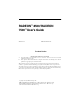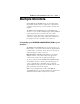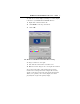User's Manual
Table Of Contents
- RADEON™ 8500/ RADEON 7500™ User’s Guide
- Documentation Updates
- Multiple Monitors
- Connecting your RADEON 8500/RADEON 7500 to your monitors
- RADEON 8500/RADEON 7500 Display Configurations
- Multiple Monitor Controls
- Dynamic Monitor Reassignment Windows® 98SE/Windows®Me/Windows® NT4.0/Windows®2000
- Desktop Management Controls
- Hot Keys Controls
- MultiDesk
- Desktop Management Controls
- Hot Keys Controls
- MultiDesk
- OpenGL Display Properties
- Direct 3D Display Properties
- Color Properties
- Using TV Out
- View your PC’s display on a TV!
- Connecting your RADEON 8500/RADEON 7500 to a TV or a VCR
- Using and Adjusting TV Out
- Enabling and Disabling the Television Display
- 1 Click Start.
- 2 Point to Settings, then click Control Panel.
- 3 Double-click Display.
- 4 Click on the Settings tab and then the Advanced... button.
- 5 Click on the ATI Displays tab.
- 6 Click on the green enable/disable button next to the word “TV” to enable/disable television dis...
- 7 Click Apply to save the changes you have made.
- Starting Windows® with Television Display Enabled
- Using a Monitor vs. Using the Television Display
- Adjusting Monitor Display
- Viewing Text on Television
- To Use Larger Display Fonts
- 1 Click Start.
- 2 Point to Settings, then click Control Panel.
- 3 Double-click Display.
- 4 Click on the Settings tab and then the Advanced... button.
- 5 Make sure you’re on the General tab.
- 6 In the Font Size box, select the size you want your displayed fonts to be.
- 7 Click Apply, then follow the onscreen instructions to save your new settings.
- To Use Larger Display Fonts
- Reducing Edge Distortion
- To Increase the Horizontal Size
- 1 Click Start.
- 2 Point to Settings, then click Control Panel.
- 3 Double-click Display.
- 4 Click on the Settings tab and then the Advanced... button.
- 5 Click on the ATI Displays tab.
- 6 Click on the TV button.
- 7 Make sure you’re on the Adjustments tab.
- 8 Click on the plus (+) button under Horizontal Screen to increase the horizontal size of the tel...
- 9 Click Apply to save the changes you have made.
- To Change the Brightness
- 1 Click Start.
- 2 Point to Settings, then click Control Panel.
- 3 Double-click Display.
- 4 Click on the Settings tab and then the Advanced... button.
- 5 Click on the ATI Displays tab.
- 6 Click on the TV button.
- 7 Drag the Brightness slider to the left to decrease the brightness.
- 8 Click Apply to save the changes you have made.
- To Increase the Horizontal Size
- Changing Display Configurations
- Using Games and Applications
- Enabling and Disabling the Television Display
RADEON™ 8500/ RADEON 7500™ User’s Guide 9
Dynamic Monitor Reassignment Windows
®
98SE/Windows
®
Me/Windows
®
NT4.0/Windows
®
2000
In addition to the fact that you never have to reboot when
enabling and disabling multiple monitor settings, you can also
change the assignment of your primary and secondary display
on the fly without even rebooting!
1
Right-click on the Windows
®
desktop and click on
Properties from the drop down menu.
2
Select the Settings tab.
3
ClickontheAdvanced button.
4
Select the Displays tab.
This window shows you the display(s) that are active, and the
button beside the active displays will be blue. The active blue
buttons will have the word “Primary” or “Secondary” beside
them.
Clicking on a blue button (in a dual display configuration) will
reassign the primary and secondary monitors. Clicking on
“Apply” will enable any changes that you have made.