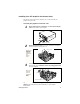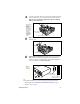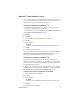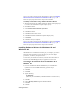User's Manual
Getting Started... 5
You are now ready to install your ATI enhanced drivers. Proceed to Installing
Enhanced Drivers for Windows® 95 and Windows® 98 on page 5, and
follow the step-by-step instructions to complete the installation.
To identify new hardware using “Add New Hardware Wizard”
1 Windows
®
98 launches the “Add New Hardware Wizard” which prompts you
to search for the Standard PCI Graphics Adapter (VGA).
2 Click Next to continue.
3 Select Search for the best driver for your device.
4 Click Next to continue.
5 Click Next to start the driver search.
6 Click Next to install the Standard PCI Graphics Adapter (VGA).
7 Click Finish.
8 Click Ye s to restart your computer.
You are now ready to install your ATI enhanced drivers. Proceed to Installing
Enhanced Drivers for Windows® 95 and Windows® 98 on page 5, and
follow the step-by-step instructions to complete the installation.
Installing Enhanced Drivers for Windows
®
95 and
Windows
®
98
With Windows
®
95 or Windows
®
98 running on your computer, you need to
install the enhanced ATI drivers to take advantage of your card’s higher
performance, resolutions, and special features.
To ensure that you install the latest drivers, install the ATI enhanced drivers
located on the CD-ROM shipped with your graphics accelerator card.
To install the ATI enhanced drivers for Windows
®
95 or
Windows
®
98
1 Insert the ATI INSTALLATION CD-ROM into your CD-ROM drive.
If Windows
®
runs the CD-ROM automatically, proceed to step 6.
2 Click Start.
3 Select Run.
4 Type the following:
D:\ATISETUP
(If D is not your CD-ROM drive, substitute D with the correct drive letter.)
5 Click OK.
6 Click on ATI Easy Install to begin the Installation Wizard.
7 Click Next.
8 Click Ye s .