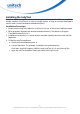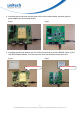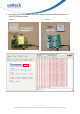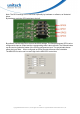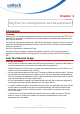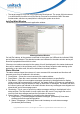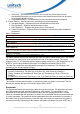User's Manual
13
Copyright 2012 Unitech Electronics Co., Ltd. All rights reserved. Unitech is a registered trademark of Unitech Electronics Co.,
Ltd.
z
The target usage for IndyTool is for Engineering Development. The scope of this document
is to describe the functions in IndyTool and is not meant to describe the MAC firmware
fundamentals, which are a prerequisite to utilizing the system as a whole.
IndyTool Main Window
The following figure shows the main application window.
Main Application
Window
On IndyTool startup, all the readers connected to the system via USB and the indicated COM
port are auto-enumerated. The attached readers are indicated in the status window and a pull
down list is populated from which to select.
If there are no readers connected to the system, this will be displayed in the status window and
there will no readers in the pull down menu. If there is a library exception when starting up the
application or any other error, this will be indicated in the status window.
Status Window
The status window shows the outcome of a user command. All commands and functions will
generate some form of feedback in this window.
1. Clear Button – Clears the current contents of the status window.
2. Save Button – Save the current contents of the status window to a specified file.
3. Skip Button – Skips all current status messages queued up by the application for display.
Under some high message traffic conditions, the status window will queue up messages for
display because it may not be able to keep up with influx of messages. This button will flush
the current queue and indicate in the status window how many messages were skipped and
show the tail end of the message queue.
4. Remaining– This is count of queued up status messages waiting to be displayed in the
status window. The Skip button is most useful when this count is very large and can be
useful to flush the messages and see the final status in the queue.
5. Status Options – Special options for controlling the status window:
a. Keep History – [Checked] Append all status messages. [Unchecked] Clear status
window upon each command operation.
b. Status Timestamps – [Checked] Show local timestamp on each status message.
[Unchecked] No timestamp.