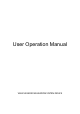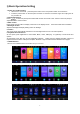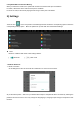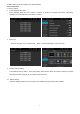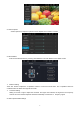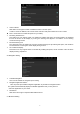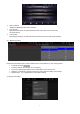User Manual
Table Of Contents
- Disclaimer
- For your safety, it is advisable to not watch vide
- i) Basic Operation Setting
- ii) Settings
- iii) Application
- 1. Navigation
- 1.1 Navigation Map Data
- 1.3 Installation of APK Navigation Application
- 1.4 Navigation Activation
- 1.5 Navigation Application Operation
- 2. Radio
- 3. Video
- 4. Music
- 5. Bluetooth
- 6. Display Screen Instructions
- 7. Mirror Link Feature for smartphone.
- After you open the APP, you will go to the selecti
- 8.Installation of Antenna
- Recommend installing the GPS antenna on dashboard
- iv) Troubleshooting Guide
- v) Back-up camera connection
- vi) RCA Input/Output
- vii) Installation Diagram
8
iii) Application
1. Navigation
GPS Satellite Navigation Operation
The invention of GPS navigation has brought to the convenience of travelling today. By using the GPS
positioning and electronic navigation map, user can reach the destination faster and more efficiently. To
navigate accurately, both the GPS positioning and navigation map are equally important. The GPS provides
precise positioning and fast calculating speed while the navigation map provides huge information, data and
route planning.
1.1 Navigation Map Data
User may copy the navigation map data into the internal SD card. Before copying the data, user is to
ensure there is sufficient storage space in the internal SD card. If the storage space is insufficient, please
delete the unnecessary / unwanted data. The copying and deleting of data can be done through defaulted
ES File Explorer.
1.2 The data of some navigation applications can be stored externally in SD card or USB drive.
Note
Some navigation application defaulted its route planning on the map and may not support storage in external SD
Card and USB Drive.
1.3 Installation of APK Navigation Application
Before navigation, please install APK Navigation Application and ensure the APK navigation map is correctly
installed.(We have installed in the factory)
1.4 Navigation Activation
Upon successful installation of APK Navigation Application, there will be a corresponding icon on the
homepage. Touch the icon to launch the application.
User can also go to "Car Setting" > "Navigation Setting">"Navigation Application Option" to link the
navigation button and application. Upon linkage, user may press the "Navigation Button" to start the
navigation directly.
1.5 Navigation Application Operation
Please refer to the corresponding operation manual for details in navigation application.
2. Radio
Touch the radio icon“ ” on the main interface to enter radio mode. You may also touch the radio icon
at the application page.