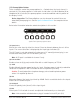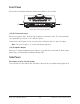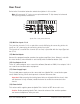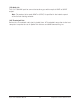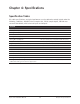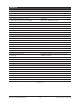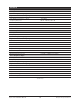Hardware manual
Apollo Twin Hardware Manual Chapter 3: Controls & Connectors 21
Input Type
Each input channel has one preamplifier. The input source used by the preamp can
be the mic input or the line input. The input source is determined by the pressing
the INPUT button when the channel is selected. The input type is shown by the
indicators below the input meters.
On channel 1 only, the Hi-Z instrument can be used as the input type. The Hi-Z
input is selected automatically when an instrument cable is plugged into the front
panel Hi-Z input.
Preamp Options
The two input channels each have a set of vari-
ous preamp options that can be activated for the
input withe the row of six buttons at the bottom
of the top panel.
The current state of the preamp options are indicated in the display panel above the preamp op-
tion buttons. Available options are dim when inactive and bright when enabled.
Not all preamp options are available with all input types. For specific details, see the Top Panel
Controls section later in this chapter.
MONITOR Mode
When Apollo Twin is in Monitor mode, all top panel controls are related to output func-
tions only. To adjust any output function, press the MONITOR button to enter Monitor
mode and activate the monitor controls.
Note: Input functions cannot be performed in Monitor mode.
Important: Apollo Twin must be in Monitor mode to change the volume of the monitor or
headphone outputs.
Output Types
Apollo Twin has two main* stereo output types: Monitor and Headphone. The Level knob is
used to set the volume level for both output types. The Level knob adjusts the volume for the
currently selected output. After switching the selected output, the other output volume can be
adjusted.
Note: *Line outputs 3 and 4 are controlled with software only.
Monitor Selection
The currently selected output type is shown by the MONITOR and HEADPHONE
indicators at the right of the main display, above and below the output meters. The
Level knob adjusts volume for the currently selected output.
When in Monitor mode, press the MONITOR button to change the selected output.
Press again to switch to the other output.
Monitor Mute
When MONITOR is selected, press the Level knob to mute (silence) the stereo monitor outputs.
The green Level indicators (the ring of LEDs around the knob) are RED when the monitor out-
puts are muted. Press again to unmute the monitor outputs.
MIC/LINE 1
MIC/LINE 2
3 L
4 R
LINE OUT MONITOR
OPTICAL IN
OFF ON
12VDC
POWER
MIC/LINE 1
MIC/LINE 2
3 L
4 R
LINE OUT MONITOR
OPTICAL IN
OFF ON
12VDC
POWER
MIC/LINE 1
MIC/LINE 2
3 L
4 R
LINE OUT MONITOR
OPTICAL IN
OFF ON
12VDC
POWER
MIC/LINE 1
MIC/LINE 2
3 L
4 R
LINE OUT MONITOR
OPTICAL IN
OFF ON
12VDC
POWER