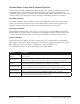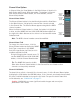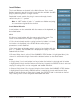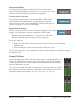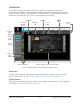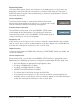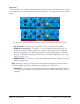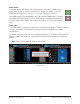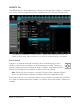User Manual
UAD‑2 Live Rack Manual Chapter 4: Live Rack Application 84
Channel Signal Flow
Audio signals in a channel flow through the inserts serially from top to bottom. Therefore,
if more than one plug‑in is inserted in a channel, the location of a plug‑in within the
inserts can impact the sound of the channel.
Insert Reordering
Inserts can be reordered to change the location of a plug‑in within
the channel signal flow. For example, its possible to move an EQ
to be located before or after a compressor to change the processed
sound.
To reorder the inserts, drag any Insert Button up or down with the
mouse. Existing assignments are automatically reordered as needed to accommodate the
change. Inserts can be reordered in Single view and Channel Strip view.
Note: This operation can only be performed in EDIT mode.
Insert State Indications
The color of each button, as well as italic plug-in names, indicate
of the current state of each insert. The possible states are shown at
right and described below.
Selected (light blue) – The plug‑in is active and processing audio,
and the insert is selected for editing. The PULTEC EQP‑1A insert
button at right indicates this state.
Active (light gray) – The plug‑in is active and processing audio. The
TELETRONIX LA‑2A GRAY insert button at right indicates this state.
Inactive (dark blue) – The plug‑in has been disabled by the power
button in Channel View, and the plug‑in name is italicized, and the
plug‑in displays a Status Bar in the PLUG‑IN Tab. The EMT 250
insert button at right indicates this state.
Note: Disabling a plug-in via the power control within the plug-
in interface (versus the power button in Channel View) does not
change the background color nor italicize the name.
Disabled (red) – The plug‑in is disabled because there is not enough
UAD resources, it is unlicensed and the demo has expired, and/
or the UAD authorization needs updating. The plug‑in name is also italicized and the
plug‑in displays a Status Bar in the PLUG‑IN Tab. The MANLEY MASSIVE PASSIVE
insert button in the screenshot indicates this state.
Italic Name – The plug‑in is not processing audio because it is either inactive or
disabled.
Empty (+) – The insert is not populated with a plug‑in. Click the plus ”+” symbol to
assign a plug‑in into the slot.
Note: The plus “+” symbol on all Insert buttons is hidden in SAFE mode.