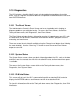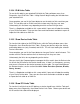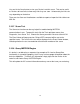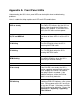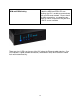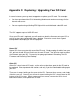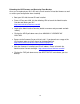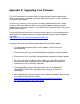User guide
72
3.10.4 PLM Links Table
To see the link table in your attached PLM click the Tools pull-down menu, then
Diagnostics, then PLM Links Table. Hitting Start will begin reading the link table from
your attached PLM.
Once complete, you can hit the Count button to see the total # of links read from your
PLM. This can be useful as PLMs have limits to how many links they can store.
Unfortunately this limit does vary depending on which version PLM you have.
There is a Stop button available on this screen which, if pressed, will abort the reading
of your PLM’s links table. There are also Save and Load buttons available to export or
import the links table to an XML file.
3.10.5 Show Device Links Table
To view the links table of an INSTEON Device, click the Tools pull-down menu, then
Diagnostics, then Show Device Links Table. Choose your device, adjust the starting
and ending addresses (only if needed) and hit Ok. This will start reading the selected
Device’s links table.
Once complete, you can hit the Count button to view your Device’s total link count. This
can be useful as Devices do have limits to how many links they can store.
Unfortunately the limits do vary depending on the device.
You can also hit the Compare button to compare the links read in from the Device to the
list of links the ISY believes the Device should have. If there is a discrepancy, you may
want to run a Restore on the device to correct the links table. For more information on
the Restore function, see the section titled 3.2.6 Other Functions (Restore, Disable,
Query, & more).
There is a Stop button available on this screen which, if pressed, will abort the reading
of your Device’s links table. There are also Save and Load buttons available to export
or import the links table to an XML file.
3.10.6 Show ISY Links Table
To view the list of links that the ISY believes a device should have, click the Tools pull-
down menu, then Diagnostics, then Show Device Links Table. Choose your device and
hit OK and the links table will be displayed.