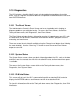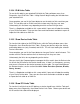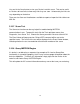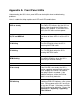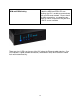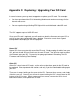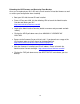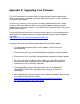User guide
73
You can hit the Count button to view your Device’s total link count. This can be useful
as Devices do have limits to how many links they can store. Unfortunately the limits do
vary depending on the device.
There are also Save and Load buttons available to export or import the links table to an
XML file.
3.10.7 Scene Test
The Scene test function can be very helpful in troubleshooting INSTEON
communication issues. To open this tool, click the Tools pull-down menu, then
Diagnostics, then Scene Test. Choose the Scene you would like to test then hit OK.
The Event Viewer will pop up and an ON and OFF command will be sent to the
specified scene. The results of the test will be displayed in the Event Viewer window,
indicating whether the test succeeded or failed for each member of the scene.
3.10.8 Query INSTEON Engine
If a device is not behaving as expected, for example of On Level or Ramp Rate
functionality is not working properly, the ISY may not have proper information about the
device’s capabilities. To refresh this information simply right-click the Device in the
node list and choose Query INSTEON Engine.
This will update the ISY’s stored information and may correct the issue you are having.