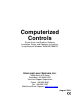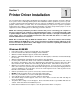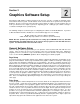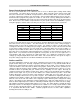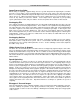Specifications
Section 2
Graphics Software Setup
Choosing the right graphics software program to run the laser system is essential for maximum usage
and control of the laser system. Not all software can be used to run the laser system because many have
limitations. Because you may be using word processing software to output to your laser printer does not
mean you should use it to output to your laser engraving system. Setting up you software correctly is
essential to running the laser system properly.
The following examples assume that you are configuring the software for an M-360 Platform. If you have
a different Platform machine, substitute the correct maximum page size. For example:
M-360 / V-460 = 24 x 12 inches (609.6 x 304.8mm)
X-660, X2-660, SuperSpeed 660 = 32 x 18 inches (812.8 x 457.2mm)
NOTE: We have provided specific instructions for setting up CorelDRAW 8/9/10/11/12, AutoCAD
2000i/2002/2004, and Adobe Illustrator CS in order for these programs to work well with the laser
system. You will find them at the end of this section.
General Software Setup
There are many software programs that you can purchase off-the-shelf that will work with the laser
system. Some of them can access more features of the laser system than others may. Whichever
program you choose, it must be set up to work with the laser system otherwise unexpected results may
occur. Use the following GENERAL guidelines when configuring your software program.
Page Setup
To properly generate and position artwork, most graphics software will permit the customization of the
page size and orientation. Set the page orientation, in the graphics software to Landscape, and the page
size to match your maximum engraving area of your Platform. The driver’s orientation and page size
MUST then be set to match these specifications EXACTLY, otherwise the artwork may not print correctly.
When setting page orientation and driver orientation to Landscape mode, the laser system will operate in
the horizontal direction, left to right. If page orientation and driver orientation is set to Portrait mode, the
laser system will operate in the vertical direction, front to back. The laser system is designed to operate
best in the Landscape mode and this orientation is highly recommended. The page size may also be
reduced to match the size of the engraving material, but remember to adjust the page size in the driver’s
to correspond to the graphics software’s page size. Note that in production situations it is often more
efficient to leave the page size at its maximum page size and engrave or cut more than one object at a
time. This is accomplished by duplicating the image on screen as many times as necessary to fill up the
entire page.
Ruler Setup
Usually the graphics software will provide on-screen rulers, which can be configured to match the rulers in
the laser system. Using rulers in the software and matching them with the ones provided in the laser
system gives the ability to correctly align the graphic on the screen with the material in the laser system.
For now, consider that the laser system’s origin is fixed in the upper left corner of the engraving area and
cannot be altered. Later on you will learn how to relocate the origin. But for right now, change the ruler
position on screen to match the laser system with the origin (0,0) in the upper left corner. It is also
possible to use a page size smaller than the maximum engraving area. For example, if you desire an 8-
inch (203.2 mm) x 10-inch (254 mm) page size, set this page size in the graphics software as well as in
the printer driver. The laser system will automatically move the engraving area to the origin so place the
object all the way up into the left-hand corner against the rulers in the laser system.