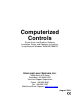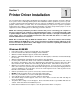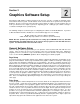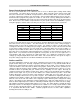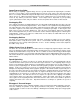Specifications
PRINTER DRIVER CONTROLS
Section 2-2
Power Control through Color Selection
The laser system allows the use of 8 different colors to access 8 different power settings when cutting
and engraving. The printer driver controls this feature. When using this power change feature with
driver, the colors that are used MUST exactly match the colors listed in the driver. The colors are black,
red, green, yellow, blue, magenta, cyan, and orange. Some programs will provide these basic colors pre-
defined and other programs may require the creation of each of the colors by defining them in RGB. If
you are using CorelDRAW we have made our own custom palette and placed the file on the printer driver
disk. Please refer to the software setup instructions for your specific version of CorelDRAW. If you are
using other graphics software and need to mix your own colors, use the chart below to create them.
COLOR RED GREEN BLUE
BLACK 0 0 0
RED 255 0 0
GREEN 0 255 0
YELLOW 255 255 0
BLUE 0 0 255
MAGENTA 255 0 255
CYAN 0 255 255
ORANGE 255 102 0
If using a color other than the exact colors listed above, the driver will attempt to match it to a color in the
driver that it most closely resembles. The driver will then use that color’s power setting and apply a
halftone pattern to represent the original color’s shade. For example, if using a color like pink to fill a
rectangle, the driver takes a reading of the percentage of different colors used to create that color and will
use the power setting assigned to one of the eight colors of the driver that it most closely resembles. It
might be expected that the driver will use the power setting assigned to the color red but instead the
driver may choose the magenta setting and halftone the rectangle as a representation of the pink color’s
lighter shade. To prevent the incorrect assignment of laser power, be sure to use the right colors. If
using graphics with colors other than the eight listed above or to simplify the assignment of power
settings, try using the Clipart Mode feature in the driver. This feature will cause the system to only use
the power setting assigned to the color black and halftone all of the other colors.
Outlines and Fills
The driver distinguishes between raster mode (engraving) and vector mode (cutting) by the type of
graphic artwork being used. Basically, all graphics other than outlines of very thin line widths will be
interpreted as engraved images and the raster mode will be used for output. If laser cutting is desired,
set the line thickness of the lines that are drawn in the graphics software to .001 inches (.025 mm) or the
smallest possible line thickness that is available. The printer driver will interpret these objects as vectors
and will cut them out providing that your software has the capability of vector output. Basically, all
software programs have the ability to provide raster output. However, not all programs have the ability to
provide vector output even if you set the line width to the smallest thickness possible. Check with
Software Anomalies section in the back of this manual for software that can vector output. The use of
color fills or bitmaps will cause the laser system to engrave. The combination of engraving and cutting is
available in most graphics software. We suggest that when combining engraving and cutting objects, use
different colors for the fills and outlines since engraving requires different power settings than cutting
objects. One thing to keep in mind when creating cutting objects is that if the outline thickness is set too
thick, the driver might interpret the outline as a filled object and will engrave the outline instead of cutting.
This might be desirable if engraving thick outlines is necessary. The outline thickness at which the driver
will interpret cut lines as filled objects is dependent on the software used. Usually, any line thickness .008
inches (.2 mm) or greater will engrave. The only way to determine the cross over point for line thickness
is to experiment with different line widths. Software programs that do not have outline capabilities
definitely will not have the ability to cut.