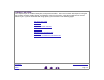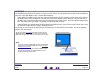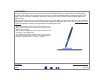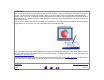User Manual
Table Of Contents
- Working with Graphire3
- Customizing
- Troubleshooting
- Appendices
- Glossary
W
ORKING
WITH
G
RAPHIRE
3
Page 14
I
NDEX
C
O
NTENTS
POINTING
The Graphire3 pen positions the pointer (or cursor) on your screen. You can position the screen cursor two different
ways, like a pen (Pen Mode) or like a mouse (Mouse Mode).
• In Pen Mode, the tablet’s active area is a mapped representation of your computer screen where every point on
the tablet’s active area corresponds to exactly one point on the display screen; wherever you place the pen on
the tablet, the screen cursor will jump to the corresponding point on the screen. This is the default setting for the
pen, and makes tracing possible—something you cannot do with a mouse.
• In Mouse Mode (the default setting for the Graphire3 Cordless mouse), you move the screen cursor with a “pick
up and slide” motion similar to using a traditional mouse.
Try moving the screen cursor by lifting the pen and placing it in a new location on the tablet. The cursor instantly
jumps to the new location.
Hints:
• If you are used to working with a mouse and find that
using a pen is somewhat difficult, try the Eye-Hand
Coordination Exercise.
• Pointing is easier when you orient the tablet so the
screen cursor follows the same direction as your
hand movements on the tablet.
As the pen enters Proximity, the tablet senses the pen
above the tablet surface. You do not need to touch the
tablet with the pen tip in order to move the screen cursor.