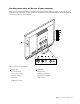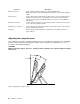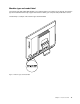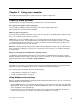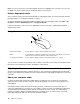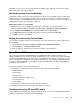- Lenovo Personal Computer User's Guide
Tomakearight-click,tapthetouchscreenonceandthenholdyourngeronthetouchscreenuntila
roundcircleisdisplayed.Then,liftyourngeroffthetouchscreen.Acontextmenuwillbedisplayed,
whereyoucanmakeselections.
Usingthesingle-touchfeature
Thesingle-touchfeatureenablesyoutouseonlyonengeratatimetointeractwithyourcomputer.
Usingthemulti-touchfeature
Themulti-touchfeatureenablesyoutouseoneortwongerstointeractwithyourcomputer.Forexample,
youcanzoomin,zoomout,scroll,orrotateonthetouchscreenwithtwongerswhilebrowsingtheInternet
orreadingoreditingadocument.
Thefollowingtableshowsthesupportedtouchfeatureoneachoperatingsystemedition.
Table2.Operatingsystemeditionandsupportedtouchfeature
OperatingsystemeditionSupportedtouchfeature
Windows7StarterSingle-touch
Windows7HomeBasic
Single-touch
Windows7HomePremium
Single-touchormulti-touch
Windows7Professional
Single-touchormulti-touch
Windows7Ultimate
Single-touchormulti-touch
Colortemperatureadjustment
Thecolortemperatureadjustmentfunctionenablesyoutoadjustthecolortemperatureandbrightnessof
yourcomputermonitor.
Pressthebrightness-upbutton.Thefollowingsixoptionsaredisplayed:
•Autoadjustment:Selectthisoption,andthenthemonitorcolortemperatureandbrightnesswillbe
adjustedautomatically.
•Pre-denedcolortemperature:Fordetailedinstructions,see“Selectingapre-denedcolor
temperature”onpage17.
•SwitchtoRGBadjustment:Fordetailedinstructions,see“SwitchingtoRGBadjustment”onpage18.
•Brightnessadjustment:Fordetailedinstructions,see“Makingbrightnessadjustment”onpage18.
•Defaultsetting:Selectthisoptiontousethedefaultsettings.
•Exit:Selectthisoptiontoexit.
Selectingapre-denedcolortemperature
Toselectapre-denedcolortemperature,dothefollowing:
1.Pressthebrightness-upbutton.Thefollowingsixoptionsaredisplayed:
•Autoadjustment
•Pre-denedcolortemperature
•SwitchtoRGBadjustment
•Brightnessadjustment
•Defaultsetting
•Exit
Chapter2.Usingyourcomputer17