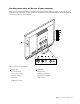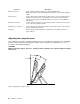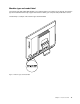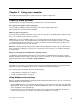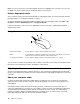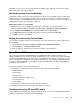- Lenovo Personal Computer User's Guide
2.Pressthebrightness-downbuttontomovetoPre-denedcolortemperature,andthenpressthe
brightness-upbuttontoselectoneofthefollowingoptions:
•Cold:Ifyouselectthisoption,yourcomputerproducesagentleandblue-huedimage.
•Normal:Ifyouselectthisoption,yourcomputerproducesanormalimage.
•Warm:Ifyouselectthisoption,yourcomputerproducesared-huedimage.
•Exit:Selectthisoptionorwaitforvesecondstoexit.
SwitchingtoRGBadjustment
Afterthepre-denedcolortemperatureisselected,youcanswitchtoRGB(Red,Green,orBlue)adjustment
tomakecoloradjustmentforyourcomputer.
ToswitchtoRGBadjustment,dothefollowing:
1.Pressthebrightness-upbutton.Thefollowingsixoptionsaredisplayed:
•Autoadjustment
•Pre-denedcolortemperature
•SwitchtoRGBadjustment
•Brightnessadjustment
•Defaultsetting
•Exit
2.Pressthebrightness-downbuttontomovetoSwitchtoRGBadjustment,andthenpressthe
brightness-upbuttontobringupthefollowingfouroptions:
•Red-adjustment
•Green-adjustment
•Blue-adjustment
•Exit
3.Pressthebrightness-downbuttontomovetothedesiredoption,andthenpressthebrightness-up
buttontoselecttheoption.Acoloradjustmentsliderisdisplayed.
4.Pressthebrightness-downbuttontodecreasethecolortemperature,orpressthebrightness-upbutton
toincreasethecolortemperature.
5.SelectExitorwaitforveseconds,andthenyouwillreturntothepreviousmenu.
Makingbrightnessadjustment
Tomakebrightnessadjustment,dothefollowing:
1.Pressthebrightness-upbutton.Thefollowingsixoptionsaredisplayed:
•Autoadjustment
•Pre-denedcolortemperature
•SwitchtoRGBadjustment
•Brightnessadjustment
•Defaultsetting
•Exit
2.Pressthebrightness-downbuttontomovetoBrightnessadjustment,andthenpressthebrightness-up
button.Abrightnessadjustmentsliderisdisplayed.
18ThinkCentreUserGuide