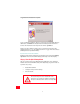Installation guide
12
12
3. You can test your connection by registering your router at:
www.usr.com/productreg
Troubleshooting
Troubleshooting Checklist
To help diagnose the problem, use the checklist below.
✔ Confirm that you have secured the power adapter to the router and to
an active wall outlet. The “PWR” LED should illuminate.
✔ Confirm that you have secured the telephone cable to the telephone
wall jack and to the router. The “ADSL” LED should illuminate.
✔ Confirm that you have secured the Ethernet cable to the “ENET1” and/
or “ENET2” port on the router and to the computer’s network interface
card. The “ENET1” or “ENET2” LED, or both, should illuminate.
✔ If you’re using the USB cable: Confirm that you’ve secured the USB
cable to the “USB” port on the router and computer. The “USB” LED
should illuminate.
Status LEDs
The front of the U.S. Robotics SureConnect ADSL Ethernet/USB Router has five
LEDs. The first from the left is the “PWR” LED. The second and third are the data
transfer “ENET1” and “ENET2” LEDs. The fourth is the “USB” LED. The fifth is the
“ADSL” LED. LED conditions below indicate the router’s operational status.
If your ISP gave you software to install, install the
software now. Be sure to read and follow the
installation instructions.